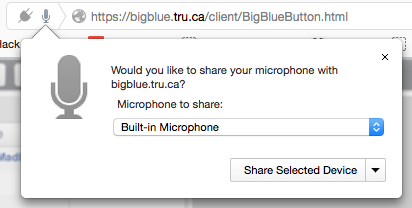Documentation:Web Conferencing/Using BigBlueButton
Jump to navigation
Jump to search
The printable version is no longer supported and may have rendering errors. Please update your browser bookmarks and please use the default browser print function instead.
Using Big Blue Button
Once you have clicked the link to your Big Blue Button web conference, you will be led through setting up your audio and video.
Please make sure that you use headphones to minimize echoes in the conference.
Activate your microphone by clicking 'Microphone'.
If you do not want to activate your microphone, click 'Listen Only'.
You may have to allow your browser to access your microphone as well.
Speak into your microphone to test your headphones.
Moderators will have access to the recording button.
The following videos are available on the default screen in Big Blue Button.
Moderator/Presenter
Viewer