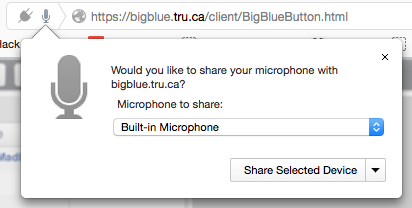Documentation:Web Conferencing/Using BigBlueButton
< Documentation:Web Conferencing
Jump to navigation
Jump to search
Revision as of 15:12, 23 February 2016 by ColinMadland (talk | contribs) (Created page with "=Using Big Blue Button= Once you have clicked the link to your Big Blue Button web conference, you will be led through setting up your audio and video. '''Please make sure t...")
Using Big Blue Button
Once you have clicked the link to your Big Blue Button web conference, you will be led through setting up your audio and video.
Please make sure that you use headphones to minimize echoes in the conference.
Activate your microphone by clicking 'Microphone'.
If you do not want to activate your microphone, click 'Listen Only'.
You may have to allow your browser to access your microphone as well.