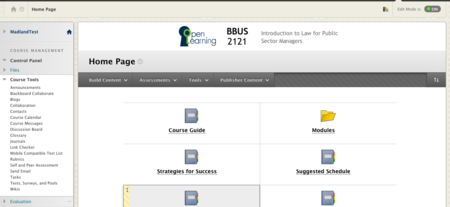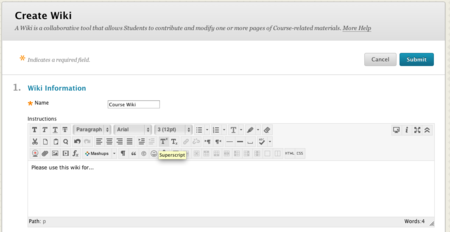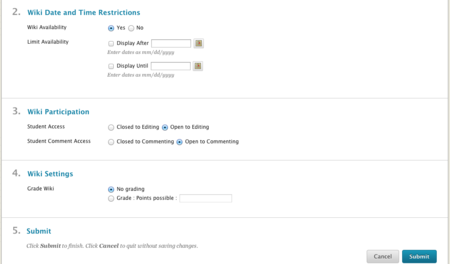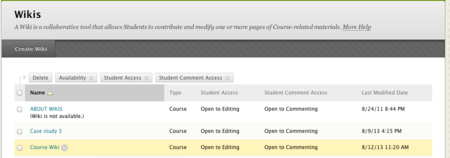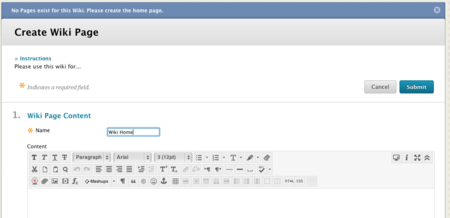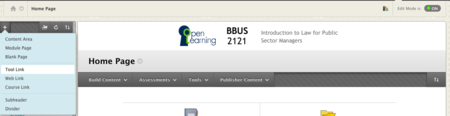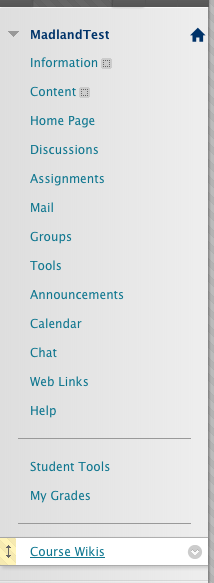Documentation:Blackboard Learn Support Resources/create wiki
Jump to navigation
Jump to search
The printable version is no longer supported and may have rendering errors. Please update your browser bookmarks and please use the default browser print function instead.
Creating Wikis
Wikis allow course members to collaboratively contribute to and edit pages of course-related materials. Follow these instructions to create a course wiki. Only Instructors can create wikis, but anyone can create and edit pages in a wiki.
Enable ‘Edit Mode’ and click ‘Course Tools’ in the Control Panel.
Click ‘Wikis’ to see a list of all wikis in the course.
Click ‘Create Wiki’.
Give the wiki a name and description
Set the Wiki Availability.
Ensure that students have access to editing and commenting.
Edit the grading settings.
Click ‘Submit’.
Your new wiki will be listed alphabetically.
- Click the title of your new wiki to add the first page, which will be the Home Page of the wiki.
Give the Home Page a name and enter a description or instructions into the Content Editor.
- Click ‘Submit’.
To enable student access to the wiki, you should create a link in the Table of Contents.
- Click the ‘+’ in the top left corner and choose ‘Tool Link’.
- Check the box to make the link available to users.
- Click ‘Submit’.
The link will be shown to students in the Table of Contents.
- Use the yellow handle on the left side of the link to drag the link to a new position.
If you have questions, please contact elearningfacilitator@tru.ca.