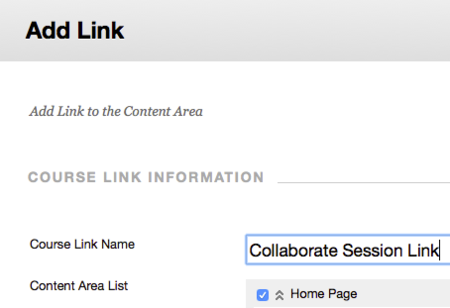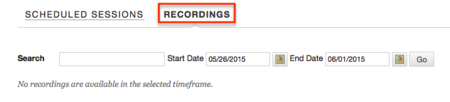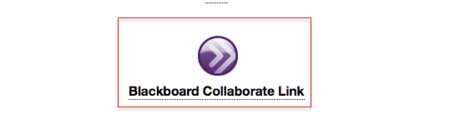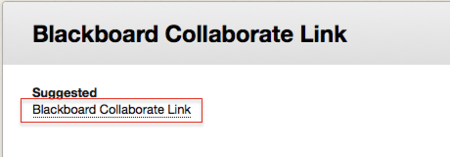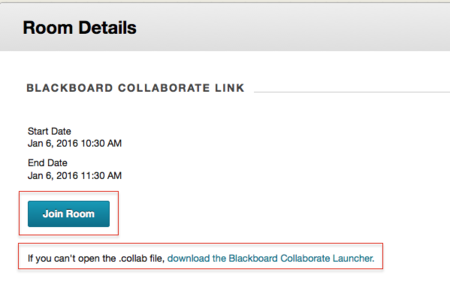Documentation:Blackboard Learn Support Resources/blackboard collaborate
Jump to navigation
Jump to search
Blackboard Collaborate
Add a link to your sessionIn the list of scheduled sessions, click the dropdown arrow and choose 'Add Link'.Give the link a name and indicate where you want the link placed.Update the link details and date restrictions.Click 'Save'.Access RecordingsClick the 'Recordings' tab on the Blackboard Collaborate pageYou can link to recordings in the same manner as linking to a session. Join a SessionYour instructor should have put a link to the Blackboard Collaborate session on your course homepage, although sometimes, they may send you a direct link in an email. Click the link on the homepage
Click the link on the session page
If you haven't previously, click 'Download the Blackboard Collaborate Launcher' and follow the installation instructions.
OR click 'Join Room'Open the .collab file with the Blackboard Collaborate Launcher. |