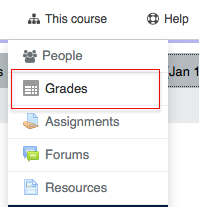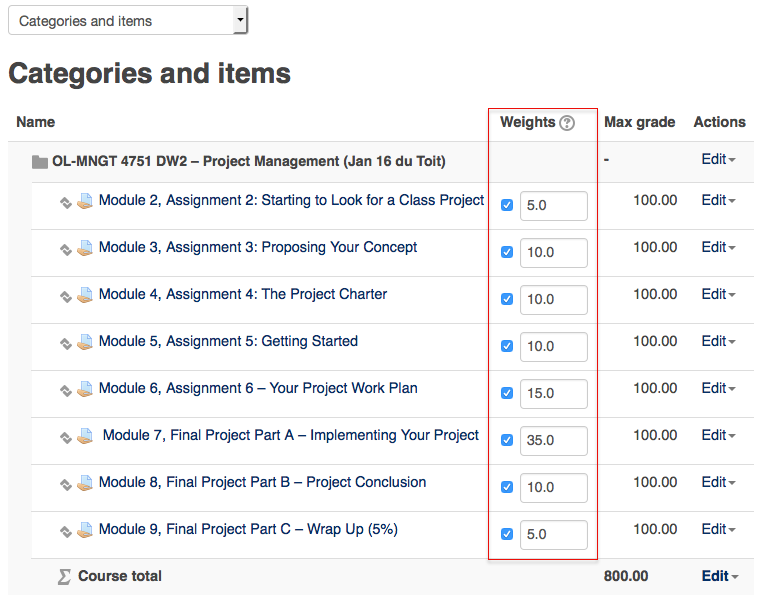Documentation:Moodle Support Resources/Setting Up the Grade Book (OL)
Jump to navigation
Jump to search
|
Moodle Support Page
Dedicated to enhancing TRU's online learning and teaching environment.
|
Accessing the Grade BookYour Open Learning course materials will come to you with the Grade Book set up to match the grading scheme for your course, but it is important that you understand how the grade is being calculated.
In the top left corner, choose 'Categories and items' from the dropdown list.Example of a simple Grade Book
If you need to change the 'Maximum Grade' or weighting of the assignment to match the published 'Assessment' details, click 'Edit', then 'Edit Settings'
|