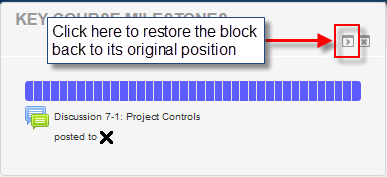Difference between revisions of "Documentation:Moodle Support Resources/Navigation"
| Line 25: | Line 25: | ||
Dropdown list of links to various components of your course. This link is only available when you are viewing a course page. | Dropdown list of links to various components of your course. This link is only available when you are viewing a course page. | ||
<br> | <br> | ||
| − | [[File:this_course.png]] | + | [[File:this_course.png|centre|]] |
<br> | <br> | ||
This link provides quick access to many areas of course content. | This link provides quick access to many areas of course content. | ||
| Line 34: | Line 34: | ||
This Course Link is dynamic and can change by course. | This Course Link is dynamic and can change by course. | ||
| + | ==Blocks (area on right hand side)== | ||
| + | <br> | ||
| + | There are several blocks in your Moodle course such as: | ||
| + | <br> | ||
| + | * Navigation | ||
| + | * Key Course Milestones | ||
| + | * Quick Links | ||
| + | * Search Forums | ||
| + | |||
| + | If you wish to expand the space on your screen for course content you can '''dock''' these blocks: | ||
| + | <br> | ||
| + | [[File:dock_instructions_1.png|centre|frame]] | ||
| + | <br> | ||
| + | '''Please note''': each block will have to be docked separately | ||
| + | |||
| + | The “docked” blocks appear as vertical buttons along the left margin of the screen. | ||
| + | |||
| + | '''Dock area and dock tool:''' | ||
| + | <br> | ||
| + | [[File:dock_instructions_2.png|centre|frame]] | ||
| + | <br> | ||
| + | <br> | ||
| + | [[File:dock_instructions_3.png|centre|frame]] | ||
| + | <br> | ||
| + | <br> | ||
| + | [[File:dock_instructions_4.png|centre|frame]] | ||
| + | <br> | ||
==Breadcrumbs== | ==Breadcrumbs== | ||
<br> | <br> | ||
Revision as of 09:53, 21 December 2015
|
Learning Environment Support Page
Dedicated to enhancing TRU's online learning and teaching environment.
|
Menu Bar
At the top of each page in your course is a helpful menu bar that provides quick and easy access to relevant areas of your course and common tasks.
My home
Links to your homepage and includes links to of all of your courses.
Events
Links to your calendar.
My Sites
A dropdown list of all your courses.
This course
Dropdown list of links to various components of your course. This link is only available when you are viewing a course page.
This link provides quick access to many areas of course content.
- People – list of people enrolled in the course, from here you may send a message or email
- Grades – access grades here
- Assignments – list of all assignment submission tools for the course
- Forums – list of forums for the course
This Course Link is dynamic and can change by course.
Blocks (area on right hand side)
There are several blocks in your Moodle course such as:
- Navigation
- Key Course Milestones
- Quick Links
- Search Forums
If you wish to expand the space on your screen for course content you can dock these blocks:
Please note: each block will have to be docked separately
The “docked” blocks appear as vertical buttons along the left margin of the screen.
Dock area and dock tool:
Breadcrumbs
You can use the breadcrumb trail to skip back to places in your course that you have recently visited.
Tabbed Content
You can access each section of your course in the convenient tabs at the top of each page in your course.
Example 1
Example 2
Example 3: Nested Tabs
Toggles