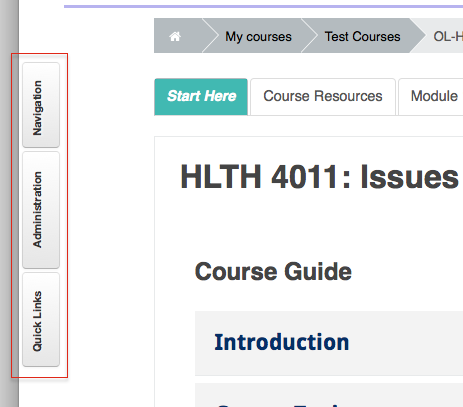Difference between revisions of "Documentation:Moodle Support Resources/Blocks"
Jump to navigation
Jump to search
ColinMadland (talk | contribs) |
ColinMadland (talk | contribs) |
||
| Line 24: | Line 24: | ||
[[File:Blocks 3.png|centre|frame]] | [[File:Blocks 3.png|centre|frame]] | ||
<br> | <br> | ||
| + | {| border="0" cellpadding="3" cellspacing="0" align="center" width=90% | ||
| + | |- | ||
| + | | width="100%" valign="top"| | ||
| + | |||
| + | {| class="wikitable" width=100% align="center" | ||
| + | !style="background: #ED0C22;"| | ||
| + | |- | ||
| + | | style="background:#F2F2F2; align=left; padding:3px 7px 3px 7px;"| | ||
| + | '''IMPORTANT!''' | ||
| + | |||
| + | '''Please do not re-order items in the content of your Open Learning course! Your course is designed and displayed in Moodle in chronological order.''' | ||
| + | |||
| + | |} | ||
====Click a gear icon to edit the settings of a block or other item in your course==== | ====Click a gear icon to edit the settings of a block or other item in your course==== | ||
====Click and drag an item with a 4-way arrow.==== | ====Click and drag an item with a 4-way arrow.==== | ||
Revision as of 15:15, 7 December 2015
|
Learning Environment Support Page
Dedicated to enhancing TRU's online learning and teaching environment.
|
Blocks
On the right side of your page in Moodle are a series of what Moodle calls 'Blocks'.
In the top right corner of each block are tools you can use to either minimize, or dock the block. Docking the block will move it to a tab arranged vertically on the left side of your page.
Hover your cursor over a docked block to open it.
Editing
Click 'Turn editing on' to enable editing.
Click a gear icon to edit the settings of a block or other item in your courseClick and drag an item with a 4-way arrow.Click an eye icon to change the visibility of an item.
|