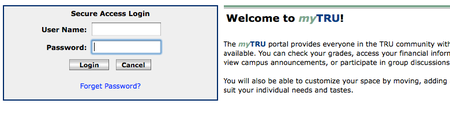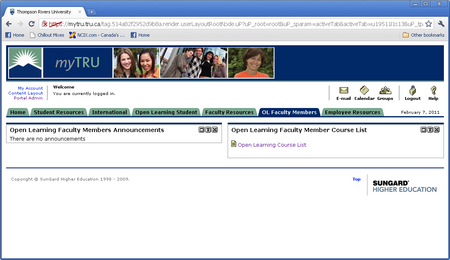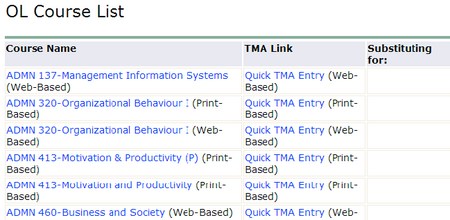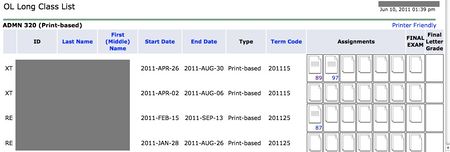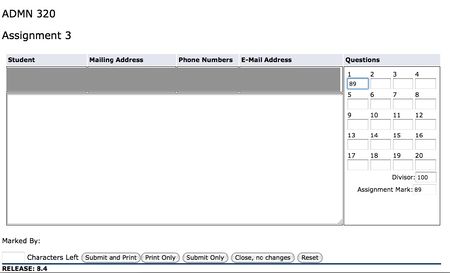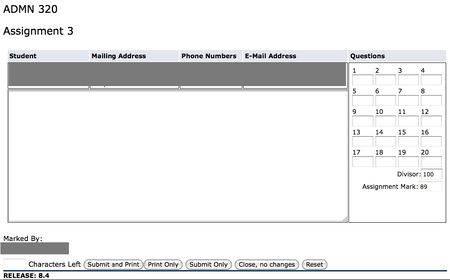Difference between revisions of "Documentation:MyTRU Grade Entry - Open Learning"
Jump to navigation
Jump to search
ColinMadland (talk | contribs) m |
ColinMadland (talk | contribs) |
||
| Line 4: | Line 4: | ||
===Go to [https://mytru.ca mytru.ca]=== | ===Go to [https://mytru.ca mytru.ca]=== | ||
| + | Enter your username and password. | ||
| + | |||
| + | [[File:Portal Grade Entry2.png|450px|centre]] | ||
| + | |||
| + | Please contact the [mailto:itservicedesk@tru.ca IT Service Desk] for login assistance. | ||
| + | |||
| + | ===Click 'OL Faculty Members', then 'Open Learning Course List'.=== | ||
| + | |||
| + | ;IMPORTANT | ||
| + | :If you teach on campus courses, do NOT choose the 'Faculty Resources' tab when entering grades for Open Learning courses. | ||
| + | |||
| + | [[File:Portal Grade Entry3.png|450px|centre]] | ||
| + | |||
| + | ==You have two options to enter grades for students== | ||
| + | ===Option 1: Long Entry Form=== | ||
| + | ====From the OL Course List, click the course name.==== | ||
| + | |||
| + | [[File:Portal Grade Entry4.png|450px|centre]] | ||
| + | |||
| + | |||
| + | |||
| + | ====On the 'OL Long Class List', click one of the assignment boxes.==== | ||
| + | |||
| + | Hover over the assignment box to see the assignment number. | ||
| + | |||
| + | |||
| + | [[File:Portal Grade Entry5.jpg|450px|centre]] | ||
| + | |||
| + | |||
| + | ====Enter the ''total'' assignment mark out of 100 in ''one'' of the boxes.==== | ||
| + | |||
| + | You can also change the divisor to reflect the assignment marking scheme and enter a raw score. | ||
| + | |||
| + | |||
| + | [[File:Portal Grade Entry6.jpg|450px|centre]] | ||
| + | |||
| + | ====Click 'Submit Only' to save your entry.==== | ||
| + | |||
| + | ====Check 'Marked By:'==== | ||
| + | Your name will show below the comment field if the mark has been entered correctly. | ||
| + | |||
| + | |||
| + | [[File:Portal Grade Entry7.jpg|450px|centre]] | ||
Revision as of 12:03, 9 June 2015
These instructions are for Open Learning Faculty Members entering assignment and assessment grades for Open Learning courses.
Instructions for campus faculty entering final grades for campus courses.
Go to mytru.ca
Enter your username and password.
Please contact the IT Service Desk for login assistance.
Click 'OL Faculty Members', then 'Open Learning Course List'.
- IMPORTANT
- If you teach on campus courses, do NOT choose the 'Faculty Resources' tab when entering grades for Open Learning courses.
You have two options to enter grades for students
Option 1: Long Entry Form
From the OL Course List, click the course name.
On the 'OL Long Class List', click one of the assignment boxes.
Hover over the assignment box to see the assignment number.
Enter the total assignment mark out of 100 in one of the boxes.
You can also change the divisor to reflect the assignment marking scheme and enter a raw score.
Click 'Submit Only' to save your entry.
Check 'Marked By:'
Your name will show below the comment field if the mark has been entered correctly.