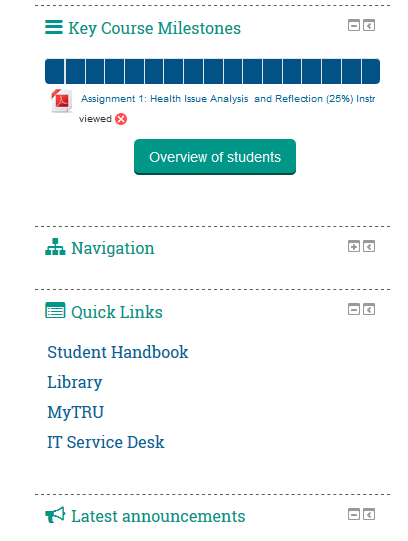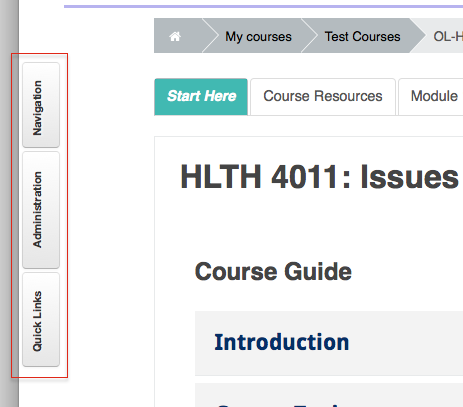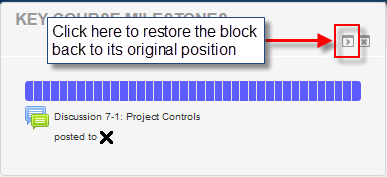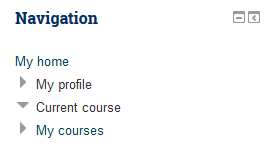Difference between revisions of "Documentation:Moodle Support Resources/Blocks"
Jump to navigation
Jump to search
ColinMadland (talk | contribs) |
Mschuurman (talk | contribs) |
||
| (4 intermediate revisions by 2 users not shown) | |||
| Line 7: | Line 7: | ||
<br> | <br> | ||
==Blocks== | ==Blocks== | ||
| − | ====On the right side of your page in Moodle are a series | + | ====On the right side of your page in Moodle are a series items that Moodle calls 'Blocks'.==== |
<br> | <br> | ||
There are several blocks in your Moodle course such as: | There are several blocks in your Moodle course such as: | ||
| Line 15: | Line 15: | ||
* Quick Links | * Quick Links | ||
* Search Forums | * Search Forums | ||
| + | *Administration | ||
<br> | <br> | ||
| − | ====In the top right corner of each block are tools you can use to either minimize | + | ====In the top right corner of each block are tools you can use to either minimize or move the block to the left side of your browser as a tab.==== |
<br> | <br> | ||
| − | [[File: | + | [[File:BLOCK Moodle blocks.PNG|centre|frame]] |
<br> | <br> | ||
| − | ====Docking the block will move it to a tab arranged vertically on the left side of your page.==== | + | |
| + | ====Docking, or moving, the block will move it to a tab arranged vertically on the left side of your page.==== | ||
<br> | <br> | ||
[[File:Blocks 2.png|centre|frame]] | [[File:Blocks 2.png|centre|frame]] | ||
| Line 39: | Line 41: | ||
| − | == | + | ==Key Course Milestones Block== |
| + | The '''Key Course Milestones block''' is a time-management tool. It is colour coded to quickly see what has and has not been completed. | ||
| − | = | + | {| class="wikitable" |
| − | + | |- | |
| − | [[File: | + | | [[File:Milestones_1.png|centre]]|| Mouse over for a link to the corresponding activity. When the bar is changes colour the activity has been completed. |
| − | + | |- | |
| − | + | | [[File:Milestones_2.png|centre]]|| When the bar is the default colour the activity has not been completed. | |
| − | |- | + | |} |
| − | | | ||
| − | + | ==Navigation Block== | |
| − | |||
| − | |||
| − | |||
| − | |||
| − | |||
| − | |||
| + | {| class="wikitable" | ||
| + | |- | ||
| + | | [[File:Navigation_block_1.png|centre]]|| | ||
| + | * '''My Home''' – displays all courses you are enrolled in | ||
| + | * '''My Profile''' – access to your Moodle profile | ||
| + | * '''Current Course''' – shows each section of the current course and any activities/resources in that section. | ||
| + | * '''My Courses''' - displays all courses you are enrolled in | ||
|} | |} | ||
| − | |||
| − | |||
| − | |||
<br> | <br> | ||
| − | [[File: | + | [[File:Navigation_block_2.png|left|frame]] |
| + | <br> | ||
| + | <br> | ||
| + | <br> | ||
| + | <br> | ||
| + | <br> | ||
| + | <br> | ||
| + | ===NEXT: [[Documentation:Moodle Support Resources/Editing|Editing Your Course]]=== | ||
Latest revision as of 09:01, 13 July 2017
|
Learning Environment Support Page
Dedicated to enhancing TRU's online learning and teaching environment.
|
Blocks
On the right side of your page in Moodle are a series items that Moodle calls 'Blocks'.
There are several blocks in your Moodle course such as:
- Navigation
- Key Course Milestones
- Quick Links
- Search Forums
- Administration
In the top right corner of each block are tools you can use to either minimize or move the block to the left side of your browser as a tab.
Docking, or moving, the block will move it to a tab arranged vertically on the left side of your page.
Please note: each block will have to be docked separately
Key Course Milestones Block
The Key Course Milestones block is a time-management tool. It is colour coded to quickly see what has and has not been completed.
| Mouse over for a link to the corresponding activity. When the bar is changes colour the activity has been completed. | |
| When the bar is the default colour the activity has not been completed. |
|