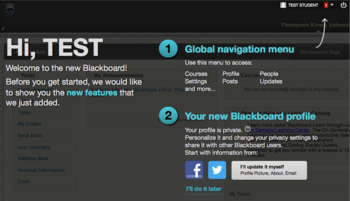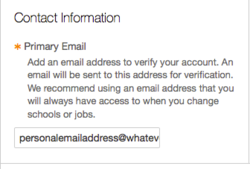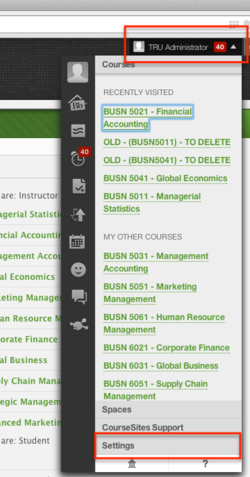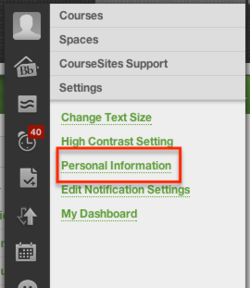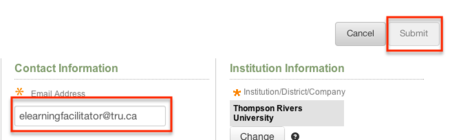Difference between revisions of "Documentation:Blackboard Learn Support Resources/update your email address"
Jump to navigation
Jump to search
| (2 intermediate revisions by the same user not shown) | |||
| Line 1: | Line 1: | ||
| − | + | =Instructions for Blackboard Learn 9.1: Updating your Email Address= | |
| − | + | It is important that you update your email address in Blackboard Learn to ensure that you receive important updates from other users in the system. | |
| − | |||
| − | |||
| − | |||
| − | |||
| + | ===When you first log in to Blackboard Learn, you will be directed to update your profile through the Global Navigation Menu.=== | ||
| + | [[File:First_Login.png|350px|centre]] | ||
| + | ===If you click ‘I’ll update it myself’, you will be directed to enter your primary email address (bottom image).=== | ||
'''IMPORTANT!''' | '''IMPORTANT!''' | ||
Updating your email address in this window does NOT change your address in the Blackboard Learn ‘Email’ tool! | Updating your email address in this window does NOT change your address in the Blackboard Learn ‘Email’ tool! | ||
| − | [[File:Contact_Info.png| | + | [[File:Contact_Info.png|250px|centre]] |
| − | + | ===To change your email address in the Blackboard Learn ‘Email’ tool,=== | |
| − | Click ‘Settings’ at the bottom of the window (shown here at the top of the window). | + | * click your name in the top, right corner to open the Global Navigation Menu. |
| − | Click ‘Personal Information’. | + | * Click ‘Settings’ at the bottom of the window (shown here at the top of the window). |
| − | [[File:Change_email_1.png| | + | * Click ‘Personal Information’. |
| − | + | [[File:Change_email_1.png|250px|centre]] | |
| − | + | ===Click ‘Edit Personal Information’.=== | |
| − | Click ‘Submit’ to save your changes. | + | [[File:Change_email_2.png|250px|centre]] |
| + | |||
| + | ===Enter the email address you want to use to communicate with other users through the Blackboard Learn ‘Email’ tool.=== | ||
| + | * Click ‘Submit’ to save your changes. | ||
[[File:Change_email_3.png|450px|centre]] | [[File:Change_email_3.png|450px|centre]] | ||
Latest revision as of 10:04, 30 January 2015
Instructions for Blackboard Learn 9.1: Updating your Email Address
It is important that you update your email address in Blackboard Learn to ensure that you receive important updates from other users in the system.
If you click ‘I’ll update it myself’, you will be directed to enter your primary email address (bottom image).
IMPORTANT! Updating your email address in this window does NOT change your address in the Blackboard Learn ‘Email’ tool!
To change your email address in the Blackboard Learn ‘Email’ tool,
- click your name in the top, right corner to open the Global Navigation Menu.
- Click ‘Settings’ at the bottom of the window (shown here at the top of the window).
- Click ‘Personal Information’.
Click ‘Edit Personal Information’.
Enter the email address you want to use to communicate with other users through the Blackboard Learn ‘Email’ tool.
- Click ‘Submit’ to save your changes.