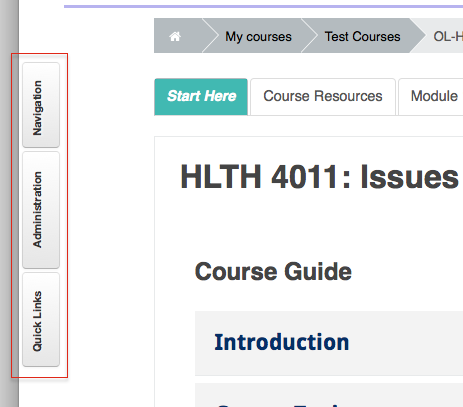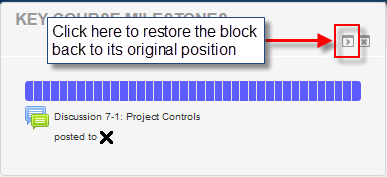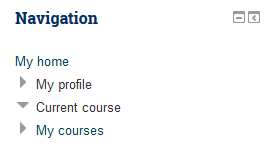Difference between revisions of "Documentation:Moodle Support Resources/Blocks"
Jump to navigation
Jump to search
ColinMadland (talk | contribs) |
ColinMadland (talk | contribs) |
||
| Line 61: | Line 61: | ||
[[File:Navigation_block_2.png|left|frame]] | [[File:Navigation_block_2.png|left|frame]] | ||
| − | |||
| − | |||
| − | |||
| − | |||
| − | |||
| − | |||
| − | |||
| − | |||
| − | |||
| − | |||
| − | |||
| − | |||
| − | |||
| − | |||
| − | |||
| − | |||
| − | |||
| − | |||
| − | |||
| − | |||
| − | |||
| − | |||
| − | |||
| − | |||
| − | |||
| − | |||
Revision as of 10:12, 6 January 2016
|
Learning Environment Support Page
Dedicated to enhancing TRU's online learning and teaching environment.
|
Blocks
On the right side of your page in Moodle are a series of what Moodle calls 'Blocks'.
There are several blocks in your Moodle course such as:
- Navigation
- Key Course Milestones
- Quick Links
- Search Forums
In the top right corner of each block are tools you can use to either minimize, or dock the block.
Docking the block will move it to a tab arranged vertically on the left side of your page.
Please note: each block will have to be docked separately
Key Course Milestones Block
The Key Course Milestones block is a time-management tool. It is colour coded to quickly see what has and has not been completed.
| Mouse over for a link to the corresponding activity. When the bar is changes colour the activity has been completed. | |
| When the bar is the default colour the activity has not been completed. |
|