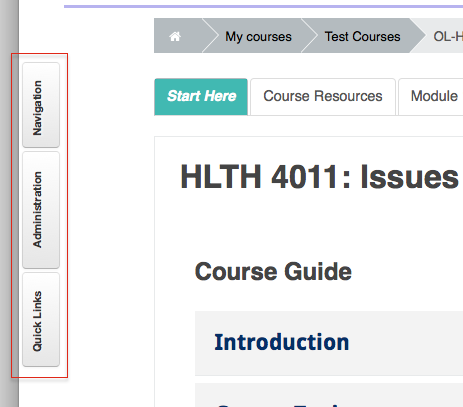Difference between revisions of "Documentation:Moodle Support Resources/Blocks"
Jump to navigation
Jump to search
ColinMadland (talk | contribs) |
ColinMadland (talk | contribs) |
||
| Line 18: | Line 18: | ||
Hover your cursor over a docked block to open it. | Hover your cursor over a docked block to open it. | ||
| + | |||
| + | ==Editing== | ||
| + | Click 'Turn editing on' to enable editing. | ||
| + | <br> | ||
| + | [[File:Blocks 3.png|centre|frame]] | ||
| + | <br> | ||
Revision as of 14:49, 7 December 2015
|
Learning Environment Support Page
Dedicated to enhancing TRU's online learning and teaching environment.
|
Blocks
On the right side of your page in Moodle are a series of what Moodle calls 'Blocks'.
In the top right corner of each block are tools you can use to either minimize, or dock the block. Docking the block will move it to a tab arranged vertically on the left side of your page.
Hover your cursor over a docked block to open it.
Editing
Click 'Turn editing on' to enable editing.