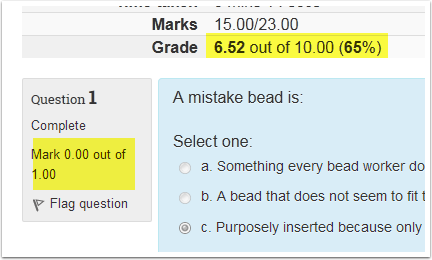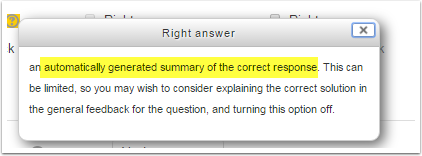Documentation:Moodle Support Resources/moodle quiz setup - understanding review options campus
Moodle Quiz Setup - Understanding Review Options
Basic Categories
- During the attempt: only would be used for Self-tests, need to have Immediate Feedback set NOT Deferred Feedback to Access
- Immediately after the attempt: first 2 minutes after the students submits.
- Later, while the quiz is still open - i.e. students can still take test.
- After the quiz is closed, close means that an END DATE has been set
Self- Tests
During the Attempt would probably be most common option but Later, while the quiz is still open would also be possible. If Essay questions don't work well in Self-tests.
Choice 1: Attempt
Determines if the student can get back in to look at questions. By not being checked, most options are not available. Overall Feedback is generic to ALL students, can be categorized by Grade, set under Quiz Settings NOT question.
Typically we have let people see quizzes. However, some disciplines MAY want to block students from seeing questions again.
If checked off, the students will see option to "Review". If not checked then they will see Review is "Not permitted". Below shows what would be typically the most conservative setup: Grades, no review
Choice 2: Whether Correct
Determines if during a Review questions are highlighted as right or wrong in Quiz navigation panel. Can be used independently of Marks as shown below were quiz is graded but NO marks shown and NO feedback is shown.
Choice 3: Marks
Toggle for grades to be shown or not. This can be used with or without "The Attempt" option. If with Attempt checked, then each question will show grade (Shown below). If with Attempt NOT checked, students will just get total mark when they go back to look at quiz. This setting should ALWAYS be checked.
Choice 4: Specific Feedback
Question specific feedback. This is the most complicated Feedback as triggered by student answer. We might get this level of detail for some courses. It is NOT available for all question types. For example Essay questions to NOT give this option.
Choice 5: General Feedback
Question specific feedback. Easiest feedback to load via Respondus. Feedback given regardless if answer is right or wrong.
Choice 6: Right Answer
Question specific feedback. Typically we WILL NOT use this option. "Generates summary"
Choice 7: Overall feedback
NOT question feedback but very generic. Options to set up feedback points based on grade.