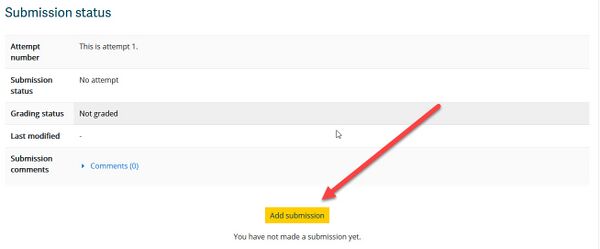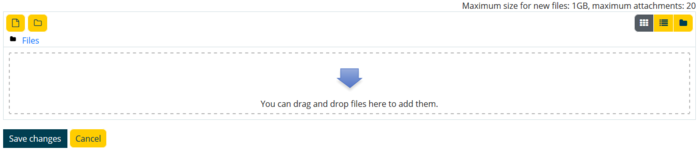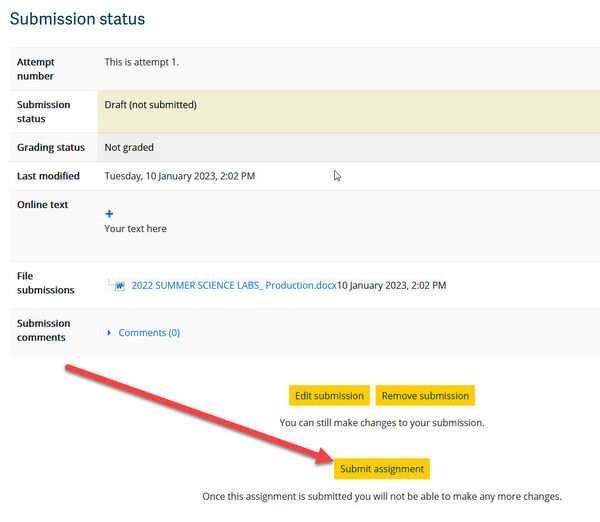Documentation:Moodle Support Resources/Assignments
Assignments
The following icon indicates an assignment:
Click the Assignment title beside the icon to access the Assignment Submission tool. Next click Add Submission.
Drag and drop your files into the file submission area.
Please note: The file submission area will accept any type of file (docx, pdf, xlsx) but the size of files and the number of files you may upload is controlled by your Open Learning Faculty Member.
After you drag and drop your final into the submission area select "Save changes" in the area below. Once the new page has loaded you will then want to select "Submit assignment".
You may then receive a prompt asking if this assignment is your own work. If so, click the checkbox and select "Continue" to complete the submission process.
Please note: You must select the "Continue" button after uploading your document and confirming it is your own work in order to fully submit your assignment. If you do not complete this process your assignment will only be saved as a draft and will not be marked.