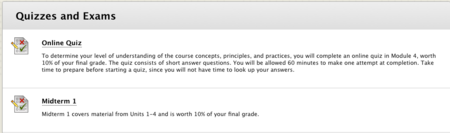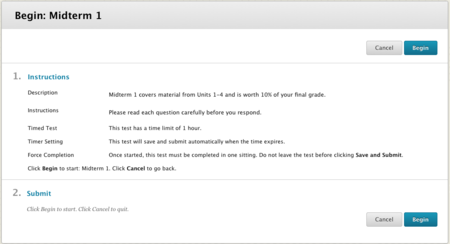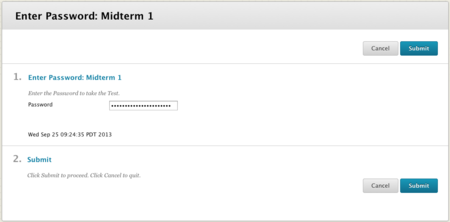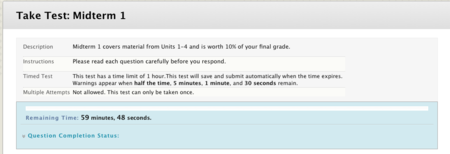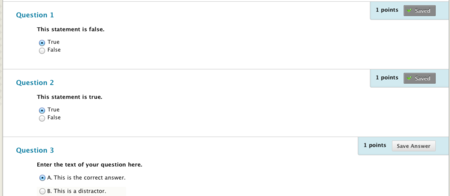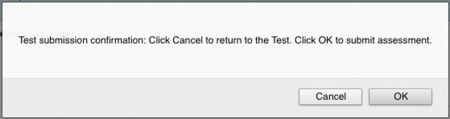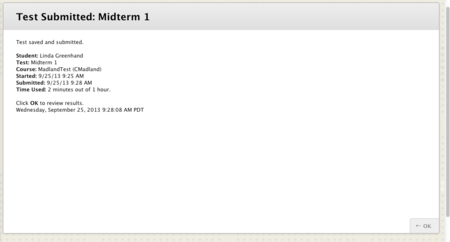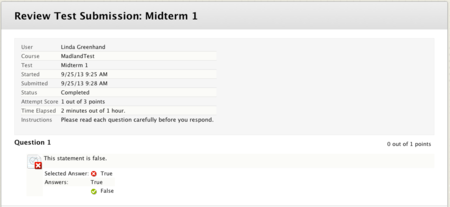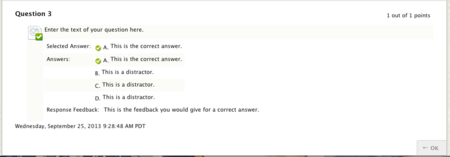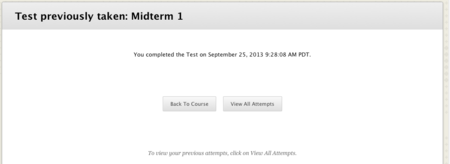Documentation:Blackboard Learn Support Resources/writing a test or quiz
Jump to navigation
Jump to search
Writing a Quiz or Test
Follow these instructions for writing a quiz or test in Blackboard Learn and then accessing your grades and feedback.
Click the link to the quiz or test you need to write.
- If the link is not visible, check your course materials for scheduling information, or contact your instructor.
Read the instructions and details carefully before you start the test.
Note:
Make sure you understand the settings with respect to the timing of the test, as well as whether or not the test will be saved automatically and submitted when time expires.
Click ‘Begin’ to start the test or ‘Cancel’ to return to the course.
If your instructor has required a password, enter it here.
- Click ‘Submit’.
The test instructions will be repeated at the top of the test.
- Take note of whether or not multiple attempts are allowed.
- The timer shows how much time you have remaining to finish the test.
For best results, please choose the correct answers to the questions.
- You may or may not be able to change your answers after you save them, depending on how your instructor has set the options for the test.
- Click ‘Save Answer’ to save your answer.
When you have finished the test, click ‘Save and Submit’.
Click ‘OK’ to confirm your submission or ‘Cancel’ to return to the test.
You will see a confirmation of the details of your submission.
- Click ‘OK’ in the bottom right corner to see your results (you may have to scroll to see the button).
- If you have questions about your grades, please contact your instructor.
Blackboard Learn will display your results and/or feedback according to your instructor has set the options.
- You may not see your results until your instructor has graded any essay questions, or until everyone has written the test.
Click ‘OK’ to return to the course.
Click ‘My Grades’ to see an overview of your current status.
Please remember that your official grades can be accessed through myTRU.