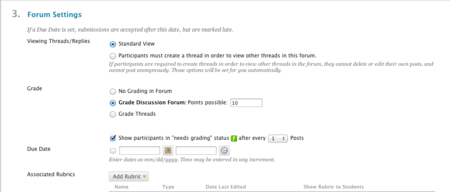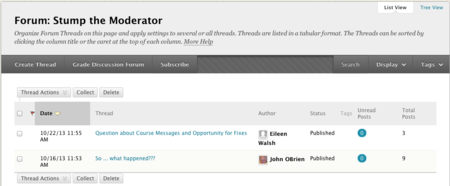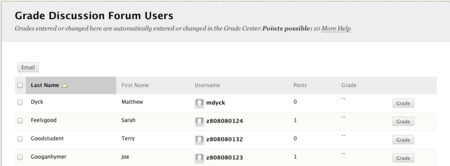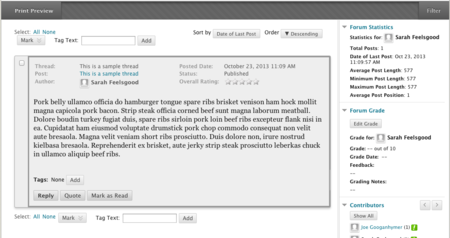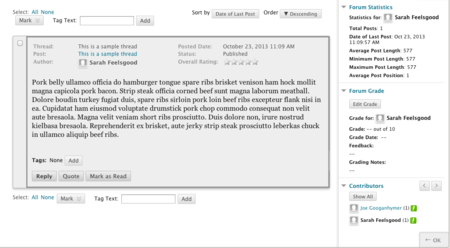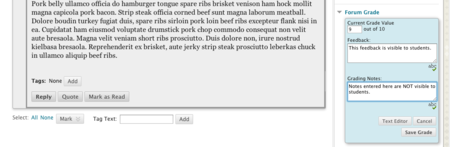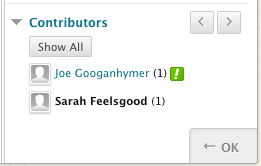Documentation:Blackboard Learn Support Resources/grading discussions
Jump to navigation
Jump to search
Instructions for Blackboard Learn 9.1: Grading Discussions
Follow these instructions to make a discussion forum or thread gradable and then to use the tools in Blackboard to assess your students’ contributions to the forum or thread.
Click the dropdown beside the forum that you would like to set as gradable and choose ‘Edit’.
Scroll down to section 3 ‘Forum Settings’.
- Choose ‘Grade Discussion Forum’ and enter the points possible in the blank provided.
- Enter a Due Date, if applicable.
Click ‘Submit’.
Grading Student Postings
From the main Discussion Board, click the title of the forum you need to grade, then click ‘Grade Discussion Forum’.
From the list of users, click ‘Grade’ beside the user you need to grade.
- A complete list of that student’s posts in that forum will be displayed on the left.
- Use the buttons at the bottom of the post to reply or quote the post in the forum itself.
- This response will be visible to all users in the course.
- View statistics for that user on the right side.
- Click ‘Edit Grade’ to enter a grade and comments for that user.
- View a list of all users who contributed to that forum.
- A green exclamation mark indicates that a user’s posts have not been graded.
- Navigate between users using the arrows.
- Click ‘OK’ to return to the previous screen.
To edit a user’s grade, click ‘Edit Grade’ (see item ‘D’ above)
- Enter a grade in the top box and any feedback to the student in the second box.
- ‘Grading Notes’ entered in the bottom box are not visible to students.
- Click ‘Save Grade’.
Click ‘OK’ to return to the previous screen.
Students will be able to access your feedback by clicking on the title of the forum on the main discussion board and clicking ‘Grading Information’.
- Alternately, they can access your feedback by clicking ‘My Grades’ in the Table of Contents and finding the title of the forum in the list of Graded items.
If you have questions, please contact elearningfacilitator@tru.ca.