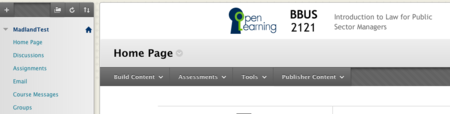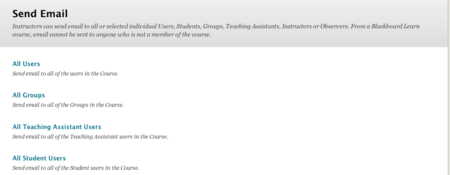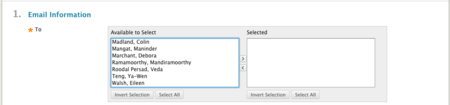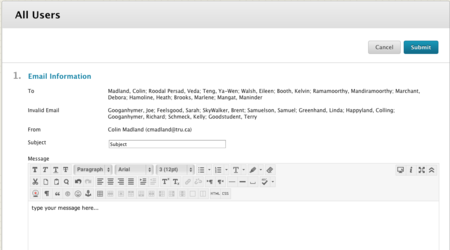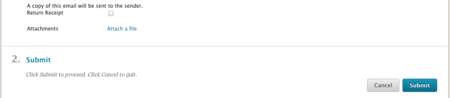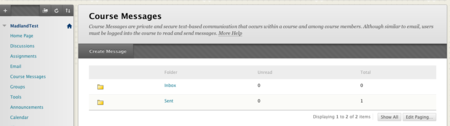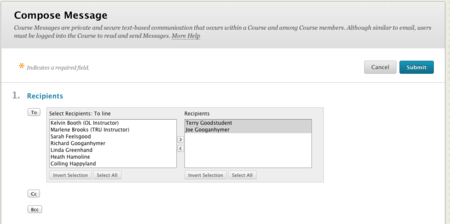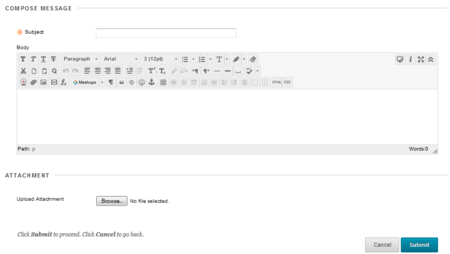Documentation:Blackboard Learn Support Resources/email and course messages student
Jump to navigation
Jump to search
Email
Instructions for Blackboard Learn 9.1: Email and Course Messages
There are two different tools in Blackboard Learn that are used for communication. Your Open Learning Faculty Members will use one of these tools.
The ‘Email’ tool allows you to send an email to the email address that users have set in their Blackboard Learn Profile.
- This tool will ONLY send to external email addresses and there will be no trace of the message left in Blackboard.
- The message will be sent from your email address and a copy of the message will be sent to you.
- Recipients can read and respond to this message in their email client. All replies will be sent to the sender’s email address.
Instructions:
Click ‘Email’ in the table of contents.
You can send a message to various different groupings of users or to individual users (not shown here).
- Click the link to the grouping you would like to contact.
Depending on what you select in Step 2, you may have to select recipients.
- Click the recipient’s name and use the arrows to move them into the ‘Selected’ window.
Recipients will be listed beside ‘To’.
- Your email address is listed beside ‘From’.
- The subject that you enter will be appended to the course name in the subject line of the sent mail.
- There is no ‘Cc’ or ‘Bcc’ option because messages are sent out individually.
A copy of the message is automatically sent to your email address and you can also request a receipt to confirm delivery. Click ‘Attach a file’ to attach one or more files. Click ‘Submit’ to send the message.
Course Messages
Course Messages The Course Messages tool keeps all messages within your course in Blackboard. As of the APRIL 2014 version of Blackboard Learn (upgrade of May 2015) you can set up notifications to be sent to an external email address. You also can now add attachments to a Course Message as of that upgrade.
Click ‘Course Messages’ in the table of contents.
- Click ‘Create Message’.
Choose recipients as you would with an Email (above).
Enter a subject and a message. Add any attachments.
- Click ‘Submit’ to send your message.