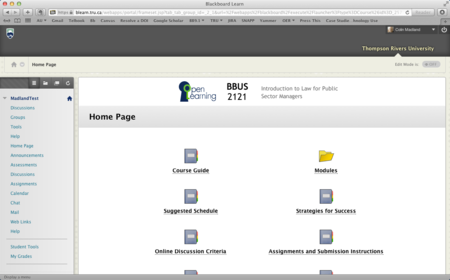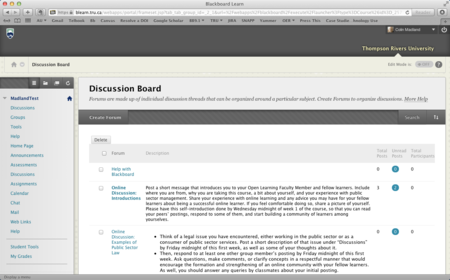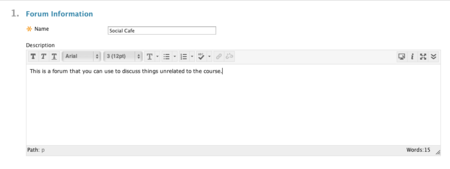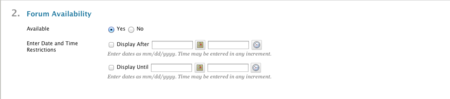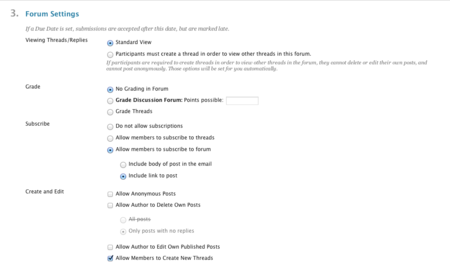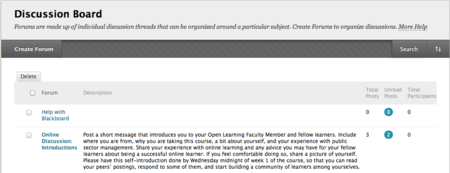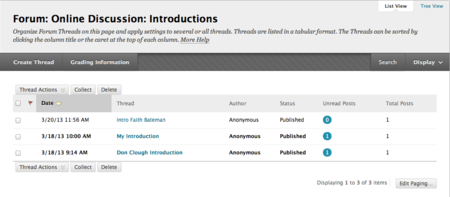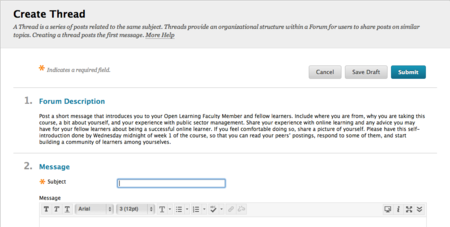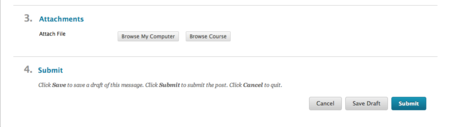Documentation:Blackboard Learn Support Resources/Creating forums
Jump to navigation
Jump to search
Instructions for Blackboard Learn 9.1: Creating a Discussion Forum & Thread
The bulk of interactions between students, their peers and OLFMs occurs in the discussion forums. This tutorial will provide an overview of how to create a discussion forum and threads in Blackboard Learn.
From the course Home Page, click the ‘Discussions’ link in the list of course tools.
For Open Learning courses, all of the discussion forums required for your course will be set up for you, but there may be occasions where you would like to create another forum.
- On Campus faculty will have to create any required discussion forums. Click ‘Create Forum’.
Enter the name of the forum (items with an asterisk are required) and a description.
- Click the ‘Show More’ icon to expand the Content Editor toolbar.
If necessary, adjust the Forum Availability dates.
Adjust the settings.
Click ‘Submit’ to save the forum.
You should notice a green bar confirming your new forum.
- You will see your forum at the bottom of the list,
- but you can click and drag it to another location using the yellow bar to the left of the forum title.
Working with Threads
The Discussion Board displays a list of all of the Forums in your course.
- Each Forum displays a list of Threads.
- Threads can be created by both OLFMs and students.
- Click the title of a Forum.
Click ‘Create Thread’.
The process for creating a Thread is very similar to creating a Forum.
- Enter a Subject for the Thread.
- Enter the content of your message in the Content Editor.
- Add any necessary attachments.
- Click ‘Submit'.
If you have questions, please contact elearningfacilitator@tru.ca.