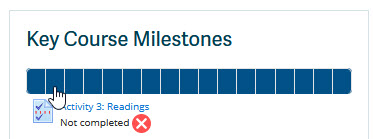Difference between revisions of "OL Standard Text:Moodle Key CourseFeatures 1"
(Starting of page build) |
|||
| (10 intermediate revisions by 3 users not shown) | |||
| Line 1: | Line 1: | ||
| − | Welcome, | + | = Welcome, = |
Your course has been setup to provide you with easy access to key components in the following ways: | Your course has been setup to provide you with easy access to key components in the following ways: | ||
| + | __TOC__ | ||
| + | |||
| + | {{OL_Standard_Text:Moodle_Key_CourseFeatures_ThisCourse}} | ||
| + | == Moodle Course Icons== | ||
| + | Moodle uses Icons to help you identify different activities and content. Here are a few icons you will commonly see: <br/> | ||
| + | [[File:Icons.jpg|Screenshot of Moodle icons]] | ||
| − | + | Other icons are used in Moodle to highlight items such as web links, Word documents and other file types. | |
| − | |||
| − | |||
| − | |||
| − | |||
| − | |||
| − | |||
| − | |||
| − | |||
| − | |||
| − | |||
| − | |||
| − | |||
| − | |||
| − | |||
| − | |||
| − | |||
| − | |||
| − | |||
| − | |||
| − | |||
| − | |||
| − | |||
| − | |||
| − | |||
| − | |||
| − | |||
| − | |||
| − | |||
| − | |||
| − | |||
| − | |||
| − | |||
| − | |||
| − | |||
| − | |||
| − | |||
| − | |||
| − | |||
| − | |||
| − | |||
| − | Other icons are used in Moodle to highlight items such as web links, Word documents and other file types. | ||
| − | |||
| + | ==Key Course Milestones== | ||
The Key Course Milestones Bar tracks what course components you have completed AND provides direct access to each item when you click on the highlighted item or the item title below the tracking bar. | The Key Course Milestones Bar tracks what course components you have completed AND provides direct access to each item when you click on the highlighted item or the item title below the tracking bar. | ||
| − | Moodle Progress Bar | + | [[File:progressbar.jpg|Screenshot of Moodle Progress Bar Plugin]] |
Latest revision as of 15:38, 10 January 2023
Welcome,
Your course has been setup to provide you with easy access to key components in the following ways:
Activity Block
You will find the Activities Block in the right hand side near the top of your screen.
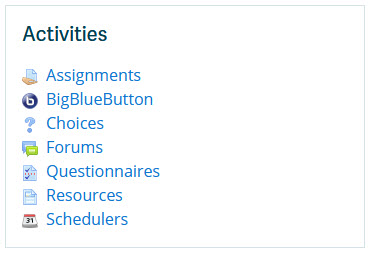
This Block will give you quick access to:
- Assignments: Assignment Submission points
- Chats: Chat rooms within course
- Forums: Discussion Forums within course
- Quizzes: Online tests within course
- Resources: Any provided files
You will also find other Moodle activities that have been setup, and it's a quick way to access your course resources.
Moodle Course Icons
Moodle uses Icons to help you identify different activities and content. Here are a few icons you will commonly see:
![]()
Other icons are used in Moodle to highlight items such as web links, Word documents and other file types.
Key Course Milestones
The Key Course Milestones Bar tracks what course components you have completed AND provides direct access to each item when you click on the highlighted item or the item title below the tracking bar.