Documentation:Moodle Support Resources/Wikis
Documentation from: https://docs.moodle.org/35/en/Using_Wiki
How to add Wiki Pages:
- Type the name of your page inside double brackets. (top image in screenshot below) You can preview it by clicking the "preview" button towards the bottom of the screen.
- Press the "save" button.
- Now click the link in italics for one of the pages (bottom image in screenshot below) and you will be prompted to create it in the same way you create the first page:
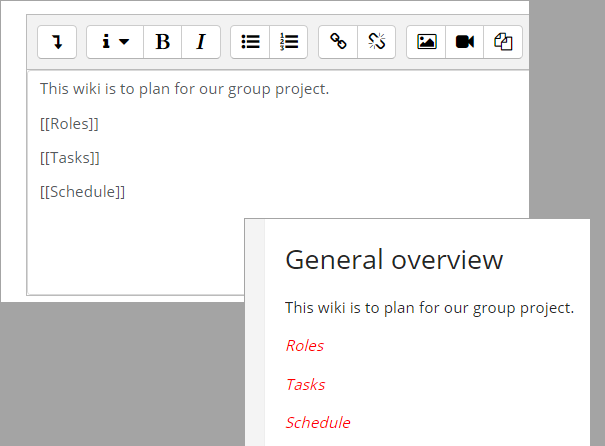
- A page once created no longer has italics.
Note: Non-Boost themes have a New option from the navigation block for creating new pages, but you will still need to copy and paste the name of the new page onto the immediate parent page and surround it with double brackets. This creates a link to your new page and makes it accessible from the main Wiki page. Otherwise nobody will recognise the so called lost new page
General Wiki Editing
Depending on the type of the wiki, there are several ways to edit your page. But don't worry: The best thing of a wiki is, that nothing is lost. The old version will be there - and if someone changes your version of the page - your version will also be there. The options for editing, commenting viewing history, map and files may all be accessed from tabs at the top (1 in screenshot below) and if you are using a non-Boost theme, also from links in the navigation block (2 in screenshot below):
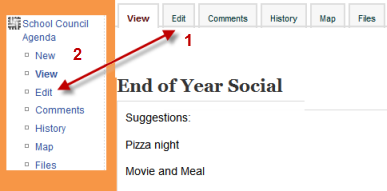
- The View tab allows users to display and view the wiki page.
- The Edit tab users to edit the wiki page.
- The Comments tab allows users to see and add comments about the wiki - providing comments are enabled on the site.
- The History tab allows users to see what has been altered in the wiki. Compare edits by clicking the "Compare Selected" button. Click the "Restore" button of the version you wish to restore if the latest edit is unsuitable
- The Map tab allows users to view areas of the wiki such as a list of pages, updated or orphaned pages etc. (Orphaned pages are pages not linked to anywhere.)
- To select what you want to see, click the Map menu dropdown box.
- The Files tab allows users to access any files which have been added to the wiki.Only the teacher role can by default add and manage files to the Files tab, but you can allow students to add and manage them with a permissions override to the Manage wiki files capability (mod/wiki:managefiles) in any particular wiki.
- The Administration tab is available to editing teachers in the course to delete page versions or selected pages. Clicking the "list all" button will list available pages to delete. The first page of the wiki cannot be deleted.