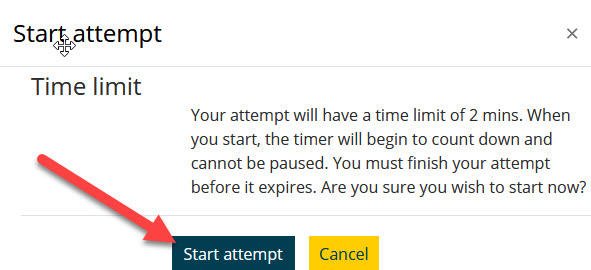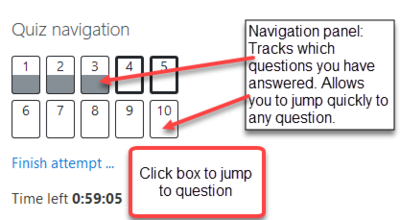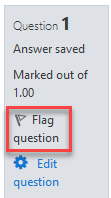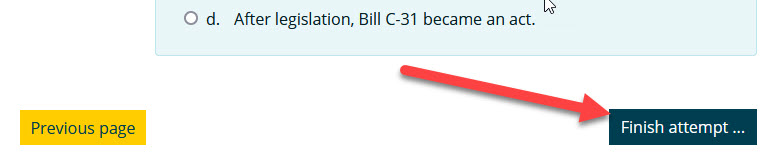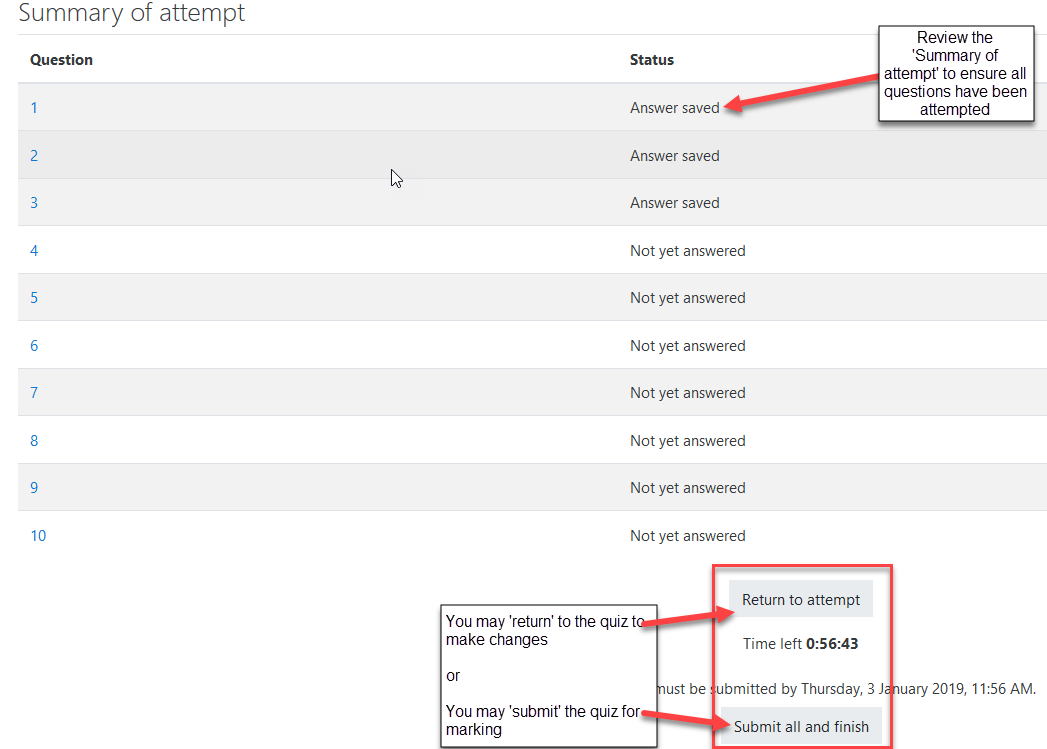Difference between revisions of "Documentation:Moodle Support Resources/Quizzes"
Jump to navigation
Jump to search
| Line 8: | Line 8: | ||
| 2. Click on the '''Attempt quiz now''' button | | 2. Click on the '''Attempt quiz now''' button | ||
<br> | <br> | ||
| − | [[File: | + | [[File:Quizattempt.jpg|frame|left]] |
<br> | <br> | ||
|- | |- | ||
| 3. Click ‘Start attempt’ | | 3. Click ‘Start attempt’ | ||
<br> | <br> | ||
| − | [[File: | + | [[File:Quizattemptstart.jpg|frame|left]] |
<br> | <br> | ||
|- | |- | ||
| Line 30: | Line 30: | ||
=== Submitting Quiz === | === Submitting Quiz === | ||
|- | |- | ||
| − | | 5. When all questions are answered click the | + | | 5. When all questions are answered click the Finish attempt button |
<br> | <br> | ||
| + | [[File:Quizfinish.jpg|frame|left]] | ||
[[File:Quiz 5.png|left|frame]] | [[File:Quiz 5.png|left|frame]] | ||
<br> | <br> | ||
Revision as of 15:11, 10 January 2023
Quizzes
Starting Quiz |
| 1. Click on the quiz link |
| 2. Click on the Attempt quiz now button
|
| 3. Click ‘Start attempt’
|
|
|
| 4. Answer all questions. Note: You can click on the "flag" in the box next to the question to put a temporary marker on it. Notice the Quiz navigation block in the upper right corner. You can use it to jump to any question. Flagged questions will have a "red corner" in their box
|
Submitting Quiz |
| 5. When all questions are answered click the Finish attempt button
|
| 6. Review and submit:
|
| Please note: You may or may not be able to review the quiz. This feature is updated for each quiz separately. |