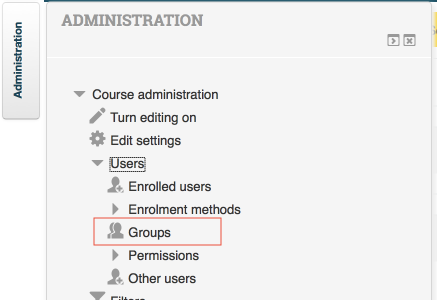Difference between revisions of "Documentation:Moodle Support Resources/Creating Groups"
Jump to navigation
Jump to search
ColinMadland (talk | contribs) |
JasonHogue (talk | contribs) |
||
| Line 1: | Line 1: | ||
=Creating Groups= | =Creating Groups= | ||
| + | |||
===In the 'Administration' block, click 'Users', then 'Groups'.=== | ===In the 'Administration' block, click 'Users', then 'Groups'.=== | ||
| − | + | [[File:Moodle Groups 1b.png|framed|center]] | |
| − | [[File:Moodle Groups | ||
| − | |||
===Click 'Create Group' to create a single group, or 'Auto-create groups' to create multiple groups.=== | ===Click 'Create Group' to create a single group, or 'Auto-create groups' to create multiple groups.=== | ||
Revision as of 13:04, 12 August 2016
Creating Groups
In the 'Administration' block, click 'Users', then 'Groups'.
Click 'Create Group' to create a single group, or 'Auto-create groups' to create multiple groups.
Provide a name for the groups.
Indicate how you want students allocated to the groups. Choose 'No allocation' to manually allocate students.
Click 'Submit' to save your settings.
Allocating Students
From the list of groups, click on the first group, then click 'Add/remove users'.
Select the student(s) from the list on the right, and click 'Add'.