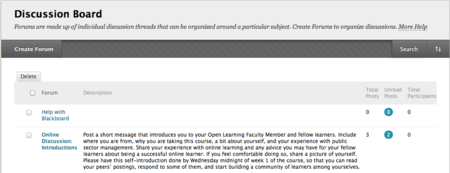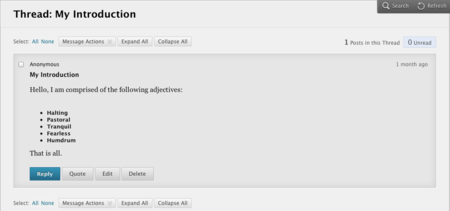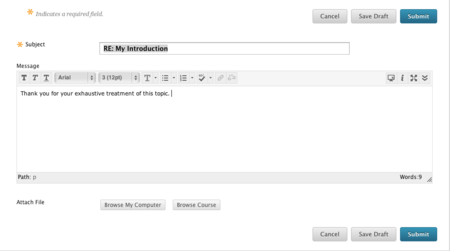Documentation:Blackboard Learn Support Resources/interacting in forums
Jump to navigation
Jump to search
The printable version is no longer supported and may have rendering errors. Please update your browser bookmarks and please use the default browser print function instead.
Instructions for Blackboard Learn 9.1: Interacting in Forums
Blackboard Learn provides robust support for student and OLFM interaction in the Discussion Board. This tutorial will outline how to use the Discussion Board.
1. To access a particular thread, click on the title of the thread.
Overview
- Create a new thread.
- View Grading Information, if available.
- Search the thread.
- Hover over the “Display” link to show different options for filtering the list of threads.
- Hover over “Thread Actions” to change the status of a thread.
- Select two or more threads using the checkbox and click “Collect” to view or print only those threads.
- Click the blue circle under “Unread Posts” to view unread posts in that thread.
- Toggle between “List View” and “Tree View”.
- Click the headers above the list of threads to sort the messages.
2. To read and reply to a thread, click the thread title.
3. Hover your cursor over the buttons for more options.
Hover your cursor over the Message to see the Reply, Quote, Edit and Delete buttons.
4. Enter your message into the Content Editor and click “Submit”. You may also attach files to your message by clicking “Browse My Computer” or “Browse Course”.
If you have questions, please contact itservicedesk@tru.ca.