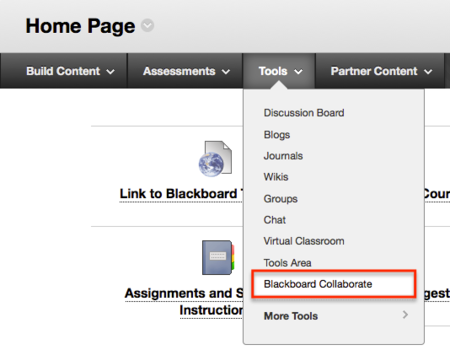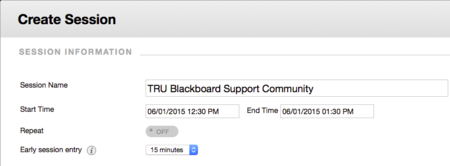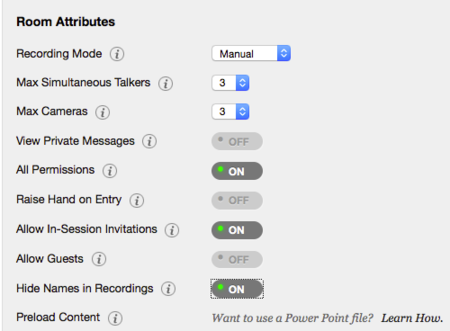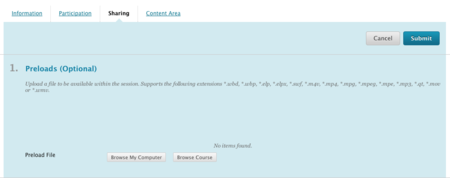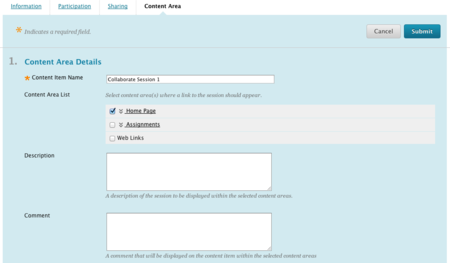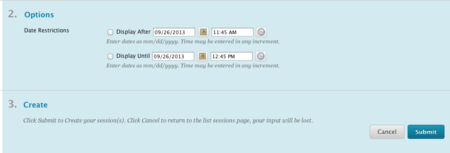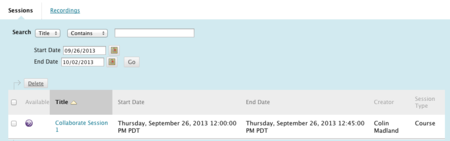Documentation:Blackboard Learn Support Resources/blackboard collaborate
< Documentation:Blackboard Learn Support Resources
Jump to navigation
Jump to search
Revision as of 11:40, 1 June 2015 by ColinMadland (talk | contribs)
Blackboard Collaborate
Blackboard Learn allows instructors to create and manage Blackboard Collaborate (formerly Elluminate) sessions from within the course. Follow these instructions to create a session and put a link on your homepage.
With Edit Mode 'ON', hover over ‘Tools’ then choose ‘Blackboard Collaborate’.
Click ‘Create Session’.
Give the session a name and set the start and end times.
Indicate whether or not the session will repeat
Set the Room Attributes as appropriate. The image shows the suggested setup.
Indicate whether or not you want to integrate with the Grade Center.
If you have access to conference calling features, enter the details.
- Enter any instructions for students as necessary.
- DO NOT click submit.
- Scroll to the top of the page and click ‘Content Area’.
Blackboard will place a link to the session in the location that you specify. Give the Content link a name.
- Check the box beside the desired link location (click the double chevron to expand the options).
- Sharing Tab Content Area Tab.
Indicate when the link to the session should be available.
Click ‘Submit’.
The session will now be in the list of scheduled sessions. If you record your session, it will be available under ‘Recordings’.
The link will appear in the appropriate place and at the appropriate time according to the settings in #11, above.