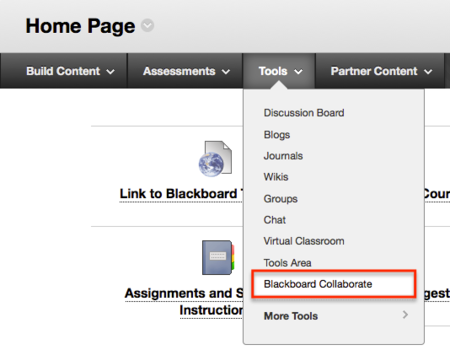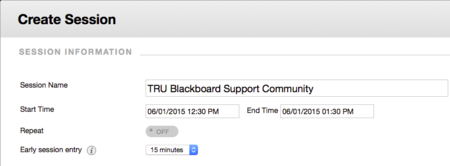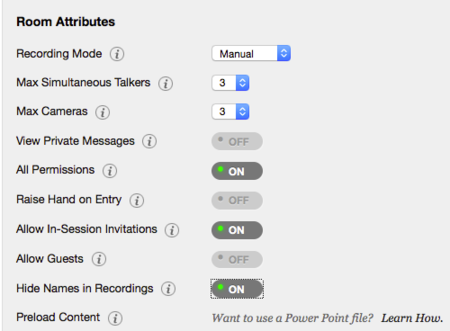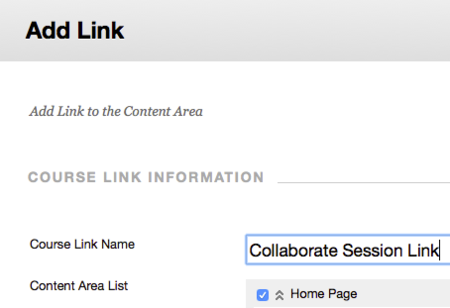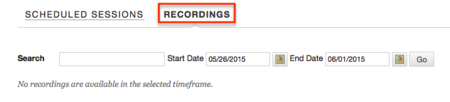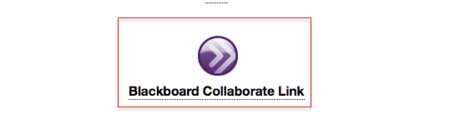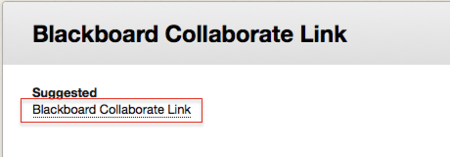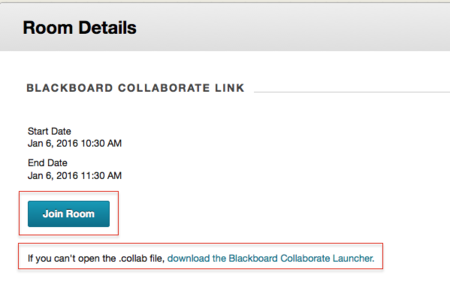Documentation:Blackboard Learn Support Resources/blackboard collaborate
< Documentation:Blackboard Learn Support Resources
Jump to navigation
Jump to search
Revision as of 10:49, 6 January 2016 by ColinMadland (talk | contribs)
Blackboard Collaborate
Create a Session
Blackboard Learn allows instructors to create and manage Blackboard Collaborate (formerly Elluminate) sessions from within the course. Follow these instructions to create a session and put a link on your homepage.
With Edit Mode 'ON', hover over ‘Tools’ then choose ‘Blackboard Collaborate’.
Click ‘Create Session’.
Give the session a name and set the start and end times.
Indicate whether or not the session will repeat
Set the Room Attributes as appropriate. The image shows the suggested setup.
Indicate whether or not you want to integrate with the Grade Center.
Click 'Save'
Add a link to your session
In the list of scheduled sessions, click the dropdown arrow and choose 'Add Link'.
Give the link a name and indicate where you want the link placed.
Update the link details and date restrictions.
Click 'Save'.
Access Recordings
Click the 'Recordings' tab on the Blackboard Collaborate page
You can link to recordings in the same manner as linking to a session.
Join a Session
Your instructor should have put a link to the Blackboard Collaborate session on your course homepage, although sometimes, they may send you a direct link in an email.
Click the link on the homepage
Click the link on the session page
If you haven't previously, click 'Download the Blackboard Collaborate Launcher' and follow the installation instructions.