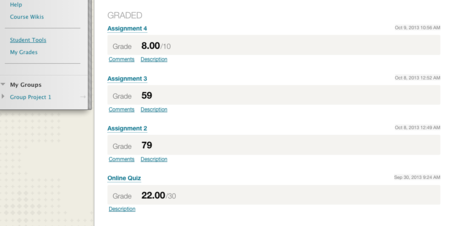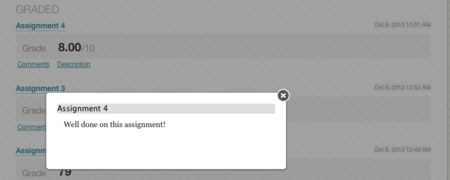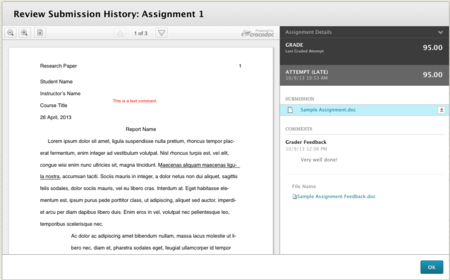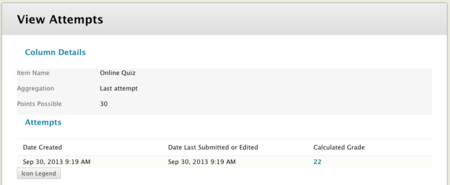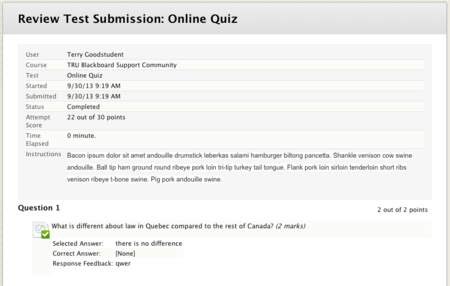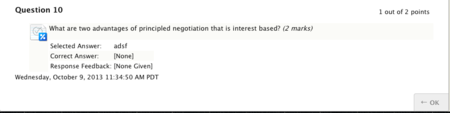Documentation:Blackboard Learn Support Resources/accessing my grades
< Documentation:Blackboard Learn Support Resources
Jump to navigation
Jump to search
Revision as of 10:14, 30 January 2015 by Tagarwal (talk | contribs) (→Instructions for Blackboard Learn 9.1: Accessing ‘My Grades’)
Instructions for Blackboard Learn 9.1: Accessing ‘My Grades’
Assignment or quiz feedback from your instructor will be accessible through the ‘My Grades’ link in Blackboard Learn. Please note that grades in Blackboard are not official. Official grades are posted in myTRU.
In your course Table of Contents, click ‘My Grades’ and scroll down to the ‘Graded’ section.
Click ‘Comments’ to see your instructor’s feedback. Click the ‘X’ to close the comment window.
Click the assignment title to see more details.
If you submitted a Word document, you will see it displayed here.
- If your instructor uploaded a file with embedded feedback, you can download it under the ‘File Name’ heading.
- Click ‘OK’ to return to ‘My Grades’.