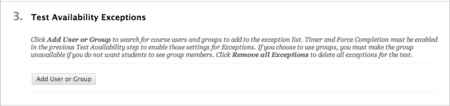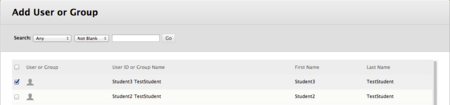Documentation:Blackboard Learn Support Resources/setting availability exceptions
< Documentation:Blackboard Learn Support Resources
Jump to navigation
Jump to search
Revision as of 09:47, 26 January 2015 by Tagarwal (talk | contribs) (→Instructions for Blackboard Learn 9.1: Setting Availability Exceptions)
Instructions for Blackboard Learn 9.1: Setting Availability Exceptions
Availability exceptions can be used to quickly and easily accommodate students who need more time to complete an assessment or who need to access an assessment at a different time.
- 1. With Edit Mode ‘ON’, navigate to the list of assessments in your course, click the drop-down menu on the assessment that you want to edit and choose ‘Edit the Test Options.’
- 2. Scroll down to section 3, ‘Test Availability Exceptions,’ and click ‘Add User or Group.’
- 3. Find the student who needs an exception and select the checkbox to the left of their name. Click ‘Submit’ to confirm your selection.
- 4. Edit the settings for the student or group that you have selected:
Allow more than one attempt. Allow more time. Change the availability dates.
- Note:
We recommend that you NOT use the ‘Force Completion’ feature as it can cause difficulties if students are on an unstable network connection.
- 5. Click ‘Submit’ to save your settings.