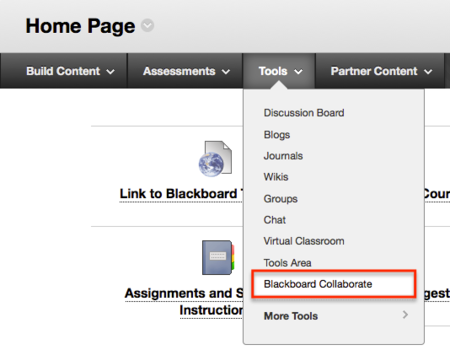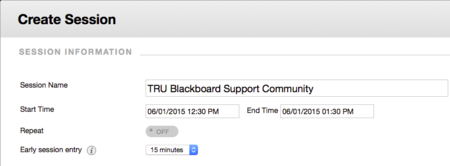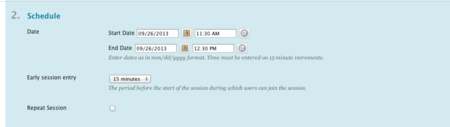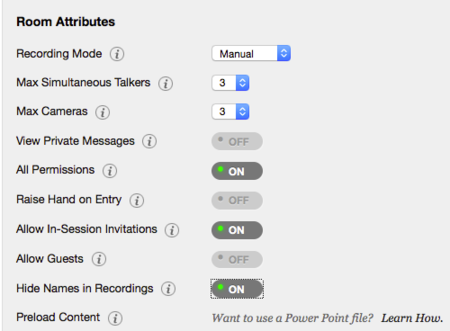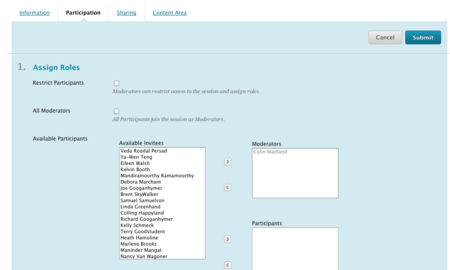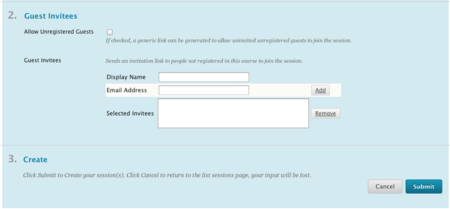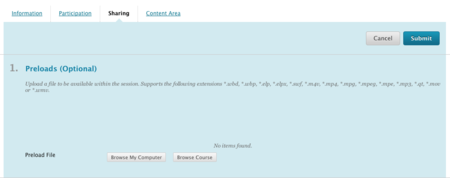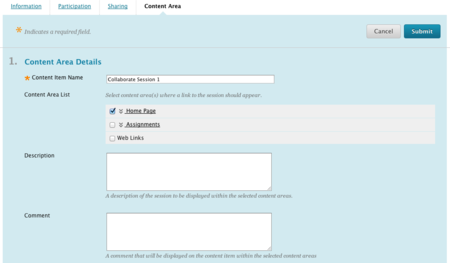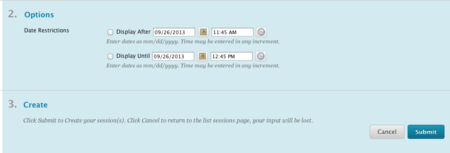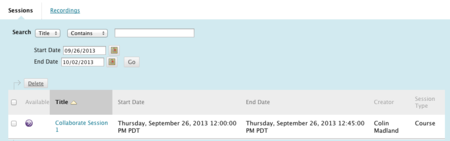Difference between revisions of "Documentation:Blackboard Learn Support Resources/blackboard collaborate"
Jump to navigation
Jump to search
| Line 29: | Line 29: | ||
[[File:BB_Coll_Inf_4.png|450px|centre]] | [[File:BB_Coll_Inf_4.png|450px|centre]] | ||
| − | '''DO NOT click submit.''' | + | * '''DO NOT click submit.''' |
| − | + | * Scroll up to the top of the page and click ’Participation’. | |
| − | Scroll up to the top of the page and click ’Participation’. | ||
===Set the participation roles.=== | ===Set the participation roles.=== | ||
| Line 58: | Line 57: | ||
[[File:BB_Coll_Share_3.png|450px|centre]] | [[File:BB_Coll_Share_3.png|450px|centre]] | ||
| − | + | ===Blackboard will place a link to the session in the location that you specify. Give the Content link a name.=== | |
| + | * Check the box beside the desired link location (click the double chevron to expand the options). | ||
| + | * Sharing Tab Content Area Tab. | ||
[[File:BB_Coll_CA_1.png|450px|centre]] | [[File:BB_Coll_CA_1.png|450px|centre]] | ||
Revision as of 16:37, 29 January 2015
Instructions for Blackboard Learn 9.1: Blackboard Collaborate
Blackboard Learn allows instructors to create and manage Blackboard Collaborate (formerly Elluminate) sessions from within the course. Follow these instructions to create a session and put a link on your homepage.
Under the Control Panel, click ‘Course Tools’ then ‘Blackboard Collaborate’.
Click ‘Create Session’.
Give the session a title.
Set the start and end times for the session.
- Set the ‘Early session entry’ time.
- Indicate whether or not the session will repeat.
Set the Session Attributes as appropriate. You may want to consider allowing in-session invitations.
Indicate whether or not you want to integrate with the Grade Center.
- DO NOT click submit.
- Scroll up to the top of the page and click ’Participation’.
Set the participation roles.
- Leave the ‘Restrict Participants’ box unchecked to include all course users.
Indicate whether you will allow unregistered guests from outside your course.
- Add any invitees as necessary.
- DO NOT click submit.
- Scroll to the top and click ‘Sharing’.
To ensure a smooth beginning to your session, you should pre-load your slides or other files. Click ‘Browse My Computer’ or ‘Browse Course’ to find your files.
If you have access to conference calling features, enter the details.
- Enter any instructions for students as necessary.
- DO NOT click submit.
- Scroll to the top of the page and click ‘Content Area’.
Blackboard will place a link to the session in the location that you specify. Give the Content link a name.
- Check the box beside the desired link location (click the double chevron to expand the options).
- Sharing Tab Content Area Tab.
- 12. Indicate when the link to the session should be available.
Click ‘Submit’.
- 13. The session will now be in the list of scheduled sessions. If you record your session, it will be available under ‘Recordings’.
- 14. The link will appear in the appropriate place and at the appropriate time according to the settings in #11, above.