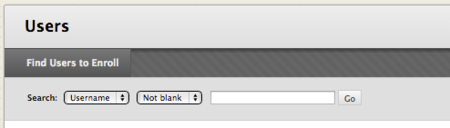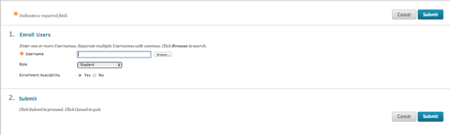Difference between revisions of "Documentation:Blackboard Learn Support/adding students to your course"
Jump to navigation
Jump to search
| Line 1: | Line 1: | ||
| − | + | ==Adding students to your Course== | |
Follow these instructions to quickly to add students to your course.=== | Follow these instructions to quickly to add students to your course.=== | ||
| − | * | + | * ===In the Control Panel of your course, click ‘Users and Groups’, then click ‘Users’.=== |
| − | |||
[[File:Add_Students_1.png|350px|centre]] | [[File:Add_Students_1.png|350px|centre]] | ||
| − | + | * ===Click ‘Find Users to Enroll’.=== | |
[[File:Add_Students_2.png|450px|centre]] | [[File:Add_Students_2.png|450px|centre]] | ||
| − | + | * ===Enter the student’s Blackboard Learn username, which is their TRU Student ID #, (use lower case letters if applicable). Ensure that the role is set to ‘Student’ and that enrollment availability is ‘Yes’. Click ‘Submit’.=== | |
[[File:Add_Students_3.png|450px|centre]] | [[File:Add_Students_3.png|450px|centre]] | ||
Revision as of 16:07, 29 January 2015
Adding students to your Course
Follow these instructions to quickly to add students to your course.===
- ===In the Control Panel of your course, click ‘Users and Groups’, then click ‘Users’.===
- ===Click ‘Find Users to Enroll’.===
- ===Enter the student’s Blackboard Learn username, which is their TRU Student ID #, (use lower case letters if applicable). Ensure that the role is set to ‘Student’ and that enrollment availability is ‘Yes’. Click ‘Submit’.===
Note:
You may enroll more than one student at a time if you enter multiple usernames separated by commas.