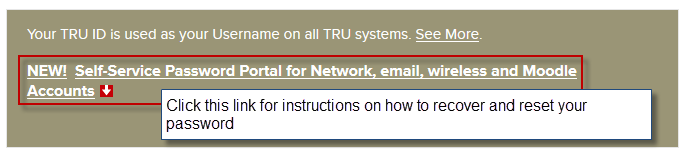Difference between revisions of "Documentation:Moodle Support Resources/Profile"
Jump to navigation
Jump to search
Tag: visualeditor-switched |
|||
| Line 1: | Line 1: | ||
| + | =Profile and Preferences= | ||
| + | |||
==Profile== | ==Profile== | ||
| Line 7: | Line 9: | ||
| [[File:Edit_Profile_1_JAN2019.png|left|frame]] | | [[File:Edit_Profile_1_JAN2019.png|left|frame]] | ||
|- | |- | ||
| − | | Mouse-hover over the user name then click '''Edit profile'''. From here you can customize your Moodle settings. Instructions are provided for Edit profile, Change password and Messaging. | + | | Mouse-hover over the user name then click '''Edit profile'''. From here you can customize your Moodle settings. Instructions are provided for Edit profile, Change password and Messaging are located under Preferences below. |
|- | |- | ||
| [[File:Edit_Profile_2.png|left|frame]] | | [[File:Edit_Profile_2.png|left|frame]] | ||
Revision as of 12:20, 2 January 2019
Profile and Preferences
Profile
| Every user in Moodle has a Profile page which may be accessed from the user name located in the top right of the screen: |
| Mouse-hover over the user name then click Edit profile. From here you can customize your Moodle settings. Instructions are provided for Edit profile, Change password and Messaging are located under Preferences below. |
Edit Profile
| Click Edit profile to access its customizable options: |
| Click Change password to change your password. |
| Click Messaging to configure notification methods for incoming messages. For all types of Moodle messaging you can choose to be notified by Popup notifications and/or Email notifications, these options can be different or the same depending on if you are logged in or offline. |