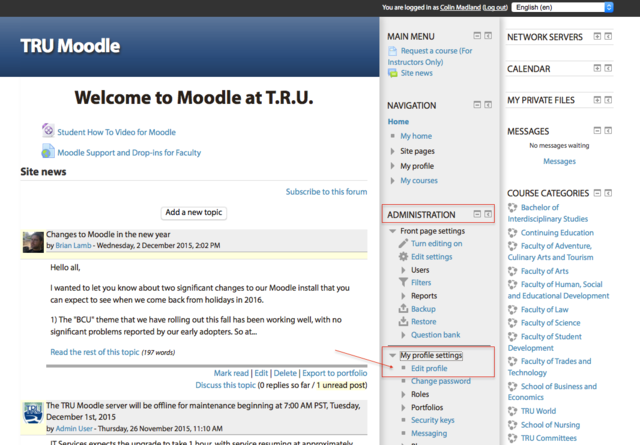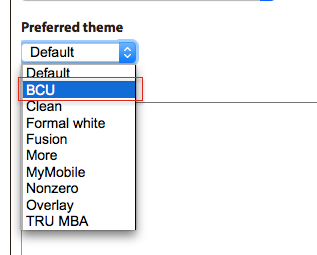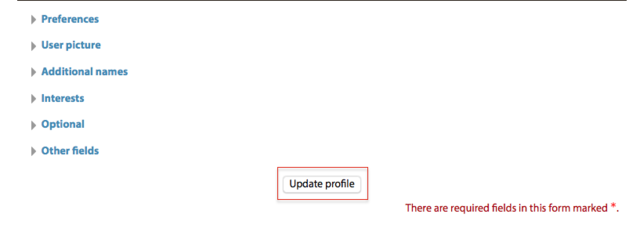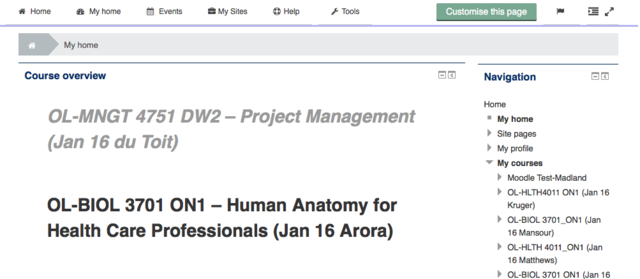Difference between revisions of "Documentation:Moodle Support Resources/Accessing Moodle"
Jump to navigation
Jump to search
ColinMadland (talk | contribs) |
ColinMadland (talk | contribs) m |
||
| Line 41: | Line 41: | ||
[[File:Moodle theme 2.png|centre|tutorial]] | [[File:Moodle theme 2.png|centre|tutorial]] | ||
| − | + | <br> | |
====Scroll down and click 'Update profile' to save your settings.==== | ====Scroll down and click 'Update profile' to save your settings.==== | ||
| − | + | <br> | |
[[File:Moodle theme 3.png|centre|640px|tutorial]] | [[File:Moodle theme 3.png|centre|640px|tutorial]] | ||
| − | + | <br> | |
{| border="0" cellpadding="3" cellspacing="0" align="center" width=100% | {| border="0" cellpadding="3" cellspacing="0" align="center" width=100% | ||
|- | |- | ||
| Line 62: | Line 62: | ||
|} | |} | ||
| − | + | <br> | |
===Click 'My home' in the menu bar above your profile to see a list of your courses.=== | ===Click 'My home' in the menu bar above your profile to see a list of your courses.=== | ||
Revision as of 11:35, 7 December 2015
|
Learning Environment Support Page
Dedicated to enhancing TRU's online learning and teaching environment.
|
Go to https://moodle.tru.ca
Change the theme to 'BCU'
On the Home page, find the 'Administration' block, then click 'My profile settings' and then 'Edit profile'.
Scroll down and click 'Update profile' to save your settings.
|