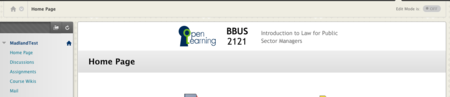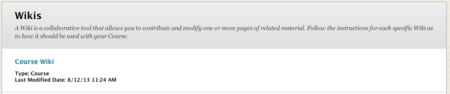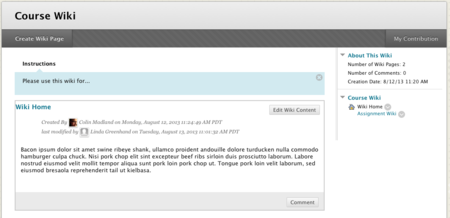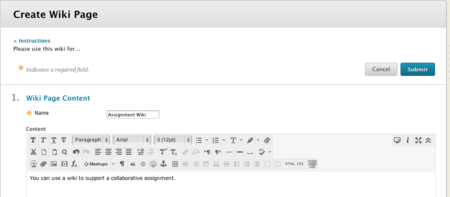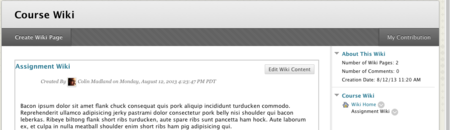Difference between revisions of "Documentation:Blackboard Learn Support Resources/edit wiki"
Jump to navigation
Jump to search
| Line 3: | Line 3: | ||
Wikis allow course members to easily create and edit web pages while tracking all changes and each members’ contributions. | Wikis allow course members to easily create and edit web pages while tracking all changes and each members’ contributions. | ||
| − | ===Click the link to the course | + | ===Click the link to the course wiki=== |
* The link may be in the Table of Contents or on the course home page. | * The link may be in the Table of Contents or on the course home page. | ||
* Please contact your instructor if there is no link available.<br /> | * Please contact your instructor if there is no link available.<br /> | ||
| Line 23: | Line 23: | ||
[[File:Edit_Wiki_2.png|450px|center]] | [[File:Edit_Wiki_2.png|450px|center]] | ||
| − | ===Click ‘Create Wiki Page’ | + | ===Click ‘Create Wiki Page’.=== |
[[File:Edit_Wiki_3.png|450px|center]] | [[File:Edit_Wiki_3.png|450px|center]] | ||
Latest revision as of 08:52, 25 April 2016
Editing Wikis
Wikis allow course members to easily create and edit web pages while tracking all changes and each members’ contributions.
Click the link to the course wiki
- The link may be in the Table of Contents or on the course home page.
- Please contact your instructor if there is no link available.
Click the title of the wiki that you would like to edit.
- Below the title you can see whether the wiki is a ‘Course Wiki’ or a private ‘Group Wiki’ along with the last modified date.
If your instructor has enabled Groups in your course, you can access a private group wiki on the group home page.
Overview of the Wiki home page.
- Wiki title.
- Click to create a new wiki page.
- Click to see your own contributions to the wiki.
- See details about the wiki.
- Wiki Table of Contents. The first page created is the Home Page. Subsequent pages are listed alphabetically.
- Click to edit the content on the current page.
- View details on who created and last edited the page.
- Click to add a comment to the current page.
Click ‘Create Wiki Page’.
Give the page a name and enter content into the Content Editor.
- Click ‘Submit’.