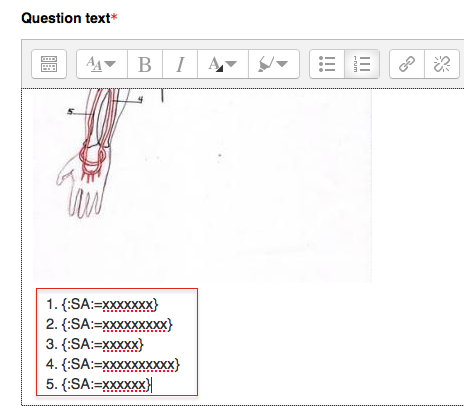Difference between revisions of "Documentation:Moodle Support Resources/Editing Quiz Questions"
Jump to navigation
Jump to search
ColinMadland (talk | contribs) (Created page with "=Editing Quiz Questions= ===You can access the editing features in two ways.=== # click 'Edit question' from a student's attempt. centre|frame") |
ColinMadland (talk | contribs) m (→-Option 2=) |
||
| (4 intermediate revisions by the same user not shown) | |||
| Line 1: | Line 1: | ||
=Editing Quiz Questions= | =Editing Quiz Questions= | ||
| − | + | ==You can access the editing features in two ways.== | |
| + | ===Option 1=== | ||
| − | + | ====Click 'Edit question' from a student's attempt.==== | |
[[File:Edit Questions 1.png|centre|frame]] | [[File:Edit Questions 1.png|centre|frame]] | ||
| + | |||
| + | |||
| + | ====Edit the response options in the 'Question text' box (or other required space).==== | ||
| + | |||
| + | |||
| + | [[File:Edit Questions 6.png|centre|frame]] | ||
| + | |||
| + | |||
| + | ====Scroll down and click 'Save changes'==== | ||
| + | |||
| + | ===Option 2=== | ||
| + | |||
| + | ====Hover over 'This course' and choose 'Quizzes', then choose 'Edit questions'.==== | ||
| + | |||
| + | [[File:Edit Questions 3.png|centre|frame]] | ||
| + | |||
| + | |||
| + | ====Click the dropdown menu to choose the quiz or exam you would like to edit.==== | ||
| + | |||
| + | |||
| + | [[File:Edit Questions 4.png|centre|frame]] | ||
| + | |||
| + | |||
| + | ====Scroll to the question you would like to edit and click the gear icon.==== | ||
| + | |||
| + | |||
| + | [[File:Edit Questions 5.png|centre|frame]] | ||
| + | |||
| + | |||
| + | ====Edit the response options in the 'Question text' box (or other required space).==== | ||
| + | |||
| + | |||
| + | [[File:Edit Questions 6.png|centre|frame]] | ||
| + | |||
| + | |||
| + | ====Scroll down and click 'Save changes'==== | ||
Latest revision as of 15:39, 29 February 2016
Editing Quiz Questions
You can access the editing features in two ways.
Option 1
Click 'Edit question' from a student's attempt.
Edit the response options in the 'Question text' box (or other required space).
Scroll down and click 'Save changes'
Option 2
Hover over 'This course' and choose 'Quizzes', then choose 'Edit questions'.
Scroll to the question you would like to edit and click the gear icon.
Edit the response options in the 'Question text' box (or other required space).