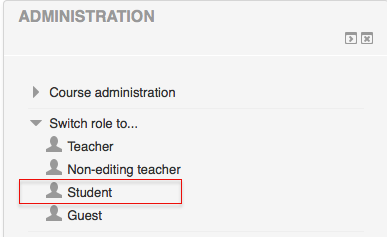Difference between revisions of "Documentation:Moodle Support Resources/Seeing What Students See"
Jump to navigation
Jump to search
ColinMadland (talk | contribs) (Created page with "{| style="width:420px; border:none; background:none;" | style="width:420px; text-align:left; white-space:nowrap; color:#000;" | <div style="font-size:162%; border:none; margin...") |
Mschuurman (talk | contribs) |
||
| (5 intermediate revisions by one other user not shown) | |||
| Line 6: | Line 6: | ||
|} | |} | ||
| + | |||
| + | == Student View == | ||
It is very easy to see exactly what a student sees in your Moodle course. | It is very easy to see exactly what a student sees in your Moodle course. | ||
In the 'Administration' block, click 'Switch Role to' and choose 'Student'. | In the 'Administration' block, click 'Switch Role to' and choose 'Student'. | ||
| + | |||
[[File:Student View 1.png|centre|Student View]] | [[File:Student View 1.png|centre|Student View]] | ||
| + | |||
| + | |||
| + | ==Return to Normal Role== | ||
| + | |||
| + | In the 'Administration' block, choose 'Return to my normal role' | ||
| + | |||
| + | |||
| + | [[File:Normal Role.png|centre|Return to Normal Role]] | ||
| + | |||
| + | ===[[Documentation:Moodle Support Resources|Return to Moodle Support Resources]]=== | ||
Latest revision as of 10:22, 13 July 2017
|
Moodle Support Page
Dedicated to enhancing TRU's online learning and teaching environment.
|
Student View
It is very easy to see exactly what a student sees in your Moodle course.
In the 'Administration' block, click 'Switch Role to' and choose 'Student'.
Return to Normal Role
In the 'Administration' block, choose 'Return to my normal role'