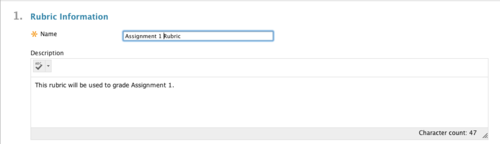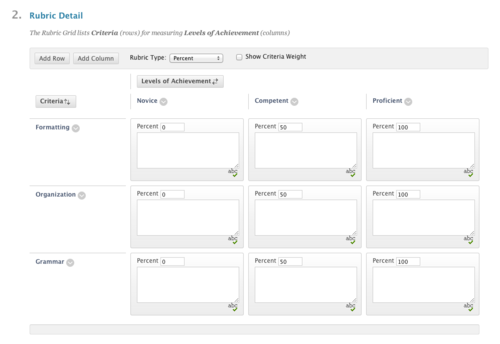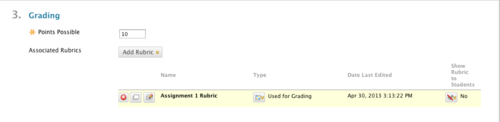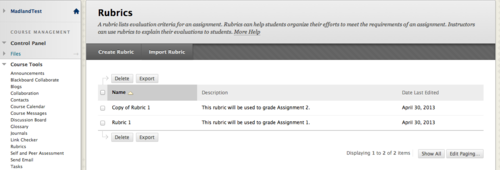Difference between revisions of "Documentation:Blackboard Learn Support Resources/working with rubics"
Jump to navigation
Jump to search
Mschuurman (talk | contribs) m (changed faculty to OLFMs in first sentence) |
|||
| Line 1: | Line 1: | ||
=Working with Rubrics= | =Working with Rubrics= | ||
| − | A well-designed rubric can benefit students, who can clearly see what the requirements for a particular assignment are, and also | + | A well-designed rubric can benefit students, who can clearly see what the requirements for a particular assignment are, and also OLFMs who have a published standard by which they will assess each student’s work. |
===You can create a rubric while you are creating an assignment, or you can edit an existing assignment to add a rubric.=== | ===You can create a rubric while you are creating an assignment, or you can edit an existing assignment to add a rubric.=== | ||
Latest revision as of 14:21, 13 January 2017
Working with Rubrics
A well-designed rubric can benefit students, who can clearly see what the requirements for a particular assignment are, and also OLFMs who have a published standard by which they will assess each student’s work.
You can create a rubric while you are creating an assignment, or you can edit an existing assignment to add a rubric.
- Under the Grading section, hover your cursor over ‘Add Rubric’
- and choose ‘Create New Rubric’.
Enter a name and description for the rubric.
- Overview of Rubric Details:
- Add rows or columns.
- Change the rubric type.
- Click the chevron beside a criterion or level of achievement to edit the default titles.
- The levels of achievement values will change depending on the type of rubric. Enter descriptors of each level of achievement in the text boxes.
Click ‘Submit’.
Confirm the details of the rubric in the yellow bar in the assignment details.
- The rubric creation screen will open in a new window.
- Hover your cursor over the buttons for more options.