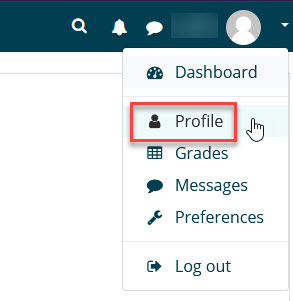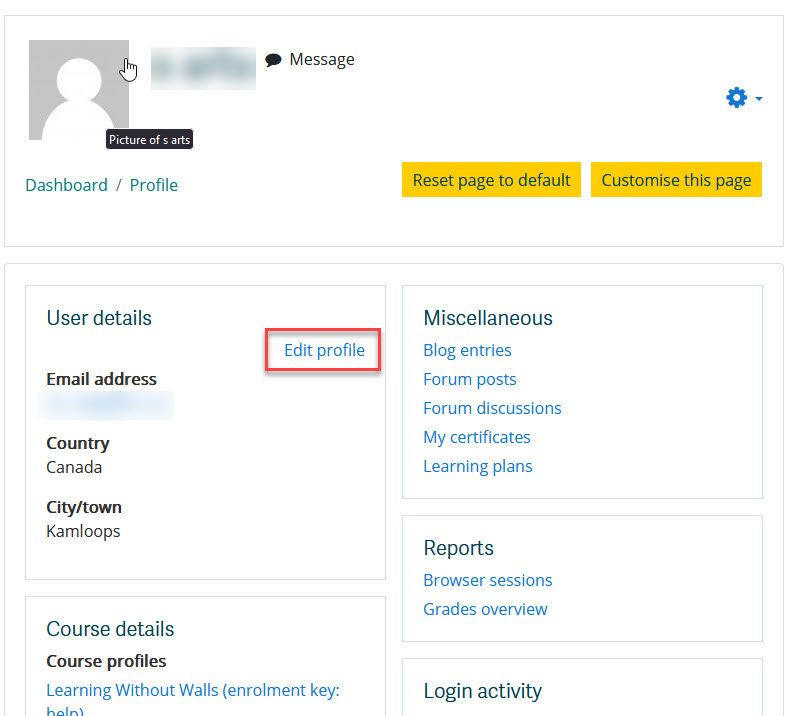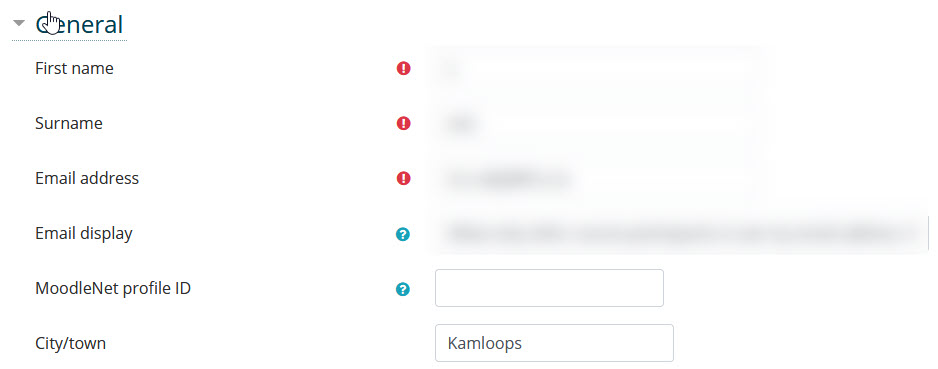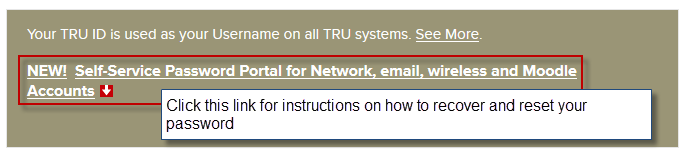Difference between revisions of "Documentation:Moodle Support Resources/Profile"
Jump to navigation
Jump to search
Tag: visualeditor-switched |
|||
| (9 intermediate revisions by one other user not shown) | |||
| Line 1: | Line 1: | ||
| − | |||
| − | |||
==Profile== | ==Profile== | ||
| Line 7: | Line 5: | ||
| Every user in Moodle has a Profile page which may be accessed from the user name located in the top right of the screen: | | Every user in Moodle has a Profile page which may be accessed from the user name located in the top right of the screen: | ||
|- | |- | ||
| − | | [[File: | + | | |
| + | [[File:Profilelink.jpg|frame|left]] | ||
|- | |- | ||
| − | | | + | | Click arrow beside your user name then click '''Profile'''. This will take you to your profile page and from here you can customize your Moodle profile settings. |
|- | |- | ||
| − | | [[File: | + | | [[File:Profileoverview.jpg|frame|left]] |
|} | |} | ||
| − | + | <big>'''Editing Profile'''</big> | |
{| | {| | ||
|- | |- | ||
| − | | Click Edit profile to access its customizable options: | + | | Click Edit profile to access its customizable options. PLEASE NOTE: The email address you provide will be the address all Moodle messages and notifications are sent to. |
|- | |- | ||
| − | | [[File: | + | | |
| + | [[File:Profileupdate.jpg|frame|left]] | ||
|- | |- | ||
| Click '''Change password''' to change your password. | | Click '''Change password''' to change your password. | ||
| Line 26: | Line 26: | ||
| [[File:Edit_Profile_4.png|left|frame]] | | [[File:Edit_Profile_4.png|left|frame]] | ||
|- | |- | ||
| − | |||
| − | |||
| − | |||
|} | |} | ||
Latest revision as of 14:25, 10 January 2023
Profile
| Every user in Moodle has a Profile page which may be accessed from the user name located in the top right of the screen: |
| Click arrow beside your user name then click Profile. This will take you to your profile page and from here you can customize your Moodle profile settings. |
Editing Profile
| Click Edit profile to access its customizable options. PLEASE NOTE: The email address you provide will be the address all Moodle messages and notifications are sent to. |
| Click Change password to change your password. |