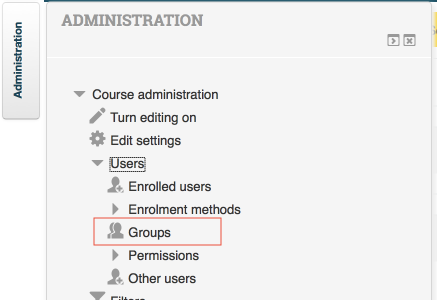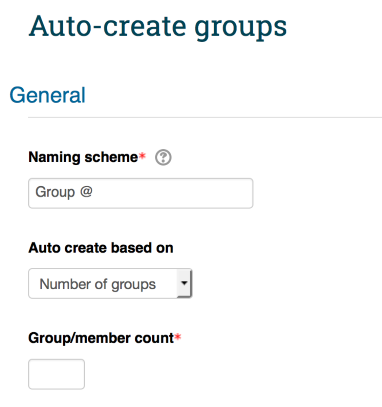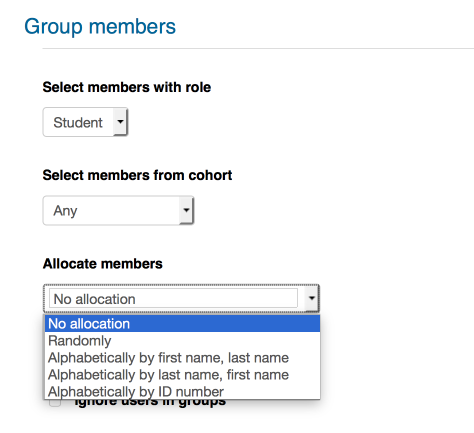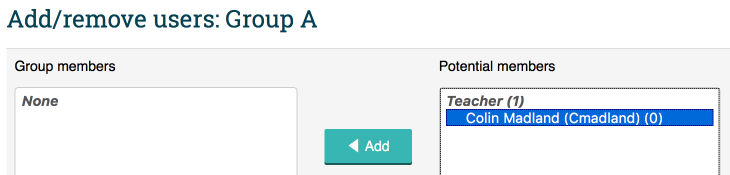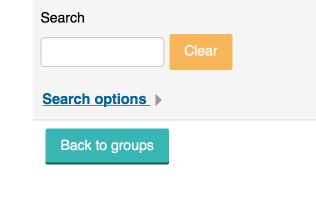Difference between revisions of "Documentation:Moodle Support Resources/Creating Groups"
Jump to navigation
Jump to search
JasonHogue (talk | contribs) |
JasonHogue (talk | contribs) |
||
| (One intermediate revision by the same user not shown) | |||
| Line 10: | Line 10: | ||
| − | [[File: | + | [[File:Moodle_Groups_2b.png|centre|frame]] |
| − | |||
===Provide a name for the groups.=== | ===Provide a name for the groups.=== | ||
| − | [[File:Moodle Groups | + | [[File:Moodle Groups 3b.png|centre|frame]] |
| Line 22: | Line 21: | ||
| − | [[File:Moodle Groups | + | [[File:Moodle Groups 4b.png|centre|frame]] |
| Line 28: | Line 27: | ||
| − | [[File:Moodle Groups | + | [[File:Moodle Groups 5b.png|centre|frame]] |
=Allocating Students= | =Allocating Students= | ||
| Line 35: | Line 34: | ||
| − | [[File:Allocate Students | + | [[File:Allocate Students 1b.png|centre|frame]] |
| Line 41: | Line 40: | ||
| − | [[File:Allocate Students | + | [[File:Allocate Students 2b.png|centre|frame]] |
===Click 'Back to groups' to select the next group.=== | ===Click 'Back to groups' to select the next group.=== | ||
| − | [[File:Allocate Students | + | [[File:Allocate Students 3b.png|centre|frame]] |
Latest revision as of 12:06, 12 August 2016
Creating Groups
In the 'Administration' block, click 'Users', then 'Groups'.
Click 'Create Group' to create a single group, or 'Auto-create groups' to create multiple groups.
Provide a name for the groups.
Indicate how you want students allocated to the groups. Choose 'No allocation' to manually allocate students.
Click 'Submit' to save your settings.
Allocating Students
From the list of groups, click on the first group, then click 'Add/remove users'.
Select the student(s) from the list on the right, and click 'Add'.