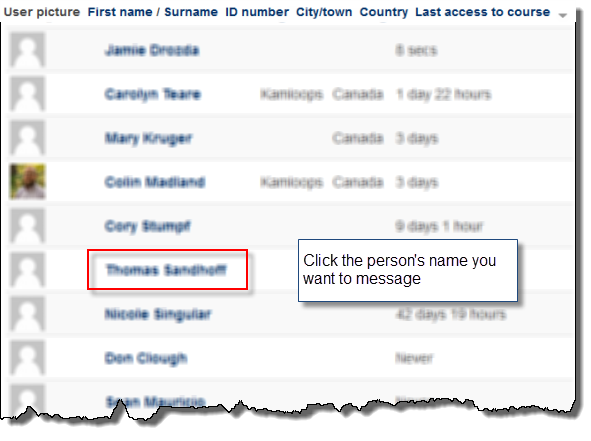Difference between revisions of "Documentation:Moodle Support Resources/Messages"
Jump to navigation
Jump to search
ColinMadland (talk | contribs) |
ColinMadland (talk | contribs) |
||
| Line 38: | Line 38: | ||
[[File:Message settings 2.png|450px|centre]] | [[File:Message settings 2.png|450px|centre]] | ||
| + | =====Note about Replying to Messages===== | ||
| + | * If you reply to a message from your email client (Outlook), the reply will go to the sender's email client (Outlook). | ||
| + | * If you reply to a message from Moodle, the reply will be seen in Moodle and notifications will be sent according to the sender's Message Settings as shown above. | ||
__NOTOC__ | __NOTOC__ | ||
Revision as of 10:17, 8 January 2016
|
Learning Environment Support Page
Dedicated to enhancing TRU's online learning and teaching environment.
|
Messages
| You can send Moodle messages to all people enrolled in the same course as you, including your Open Learning Faculty Member. All messages will be sent via email if the recipient is offline and/or the message will stored within Moodle's message center.
Please note: You may not attach files using Moodle's message center. |
| Go to This course in the menu bar and select People: |
| After you select the user you want to message click Send a message: |
Notification Settings
In your ‘Administration’ block, under ‘My profile settings’, click ‘Messaging’.
The top options allow you to determine how you are notified of messages from students.
Note about Replying to Messages
- If you reply to a message from your email client (Outlook), the reply will go to the sender's email client (Outlook).
- If you reply to a message from Moodle, the reply will be seen in Moodle and notifications will be sent according to the sender's Message Settings as shown above.