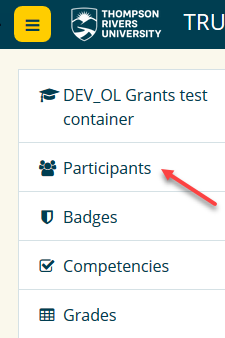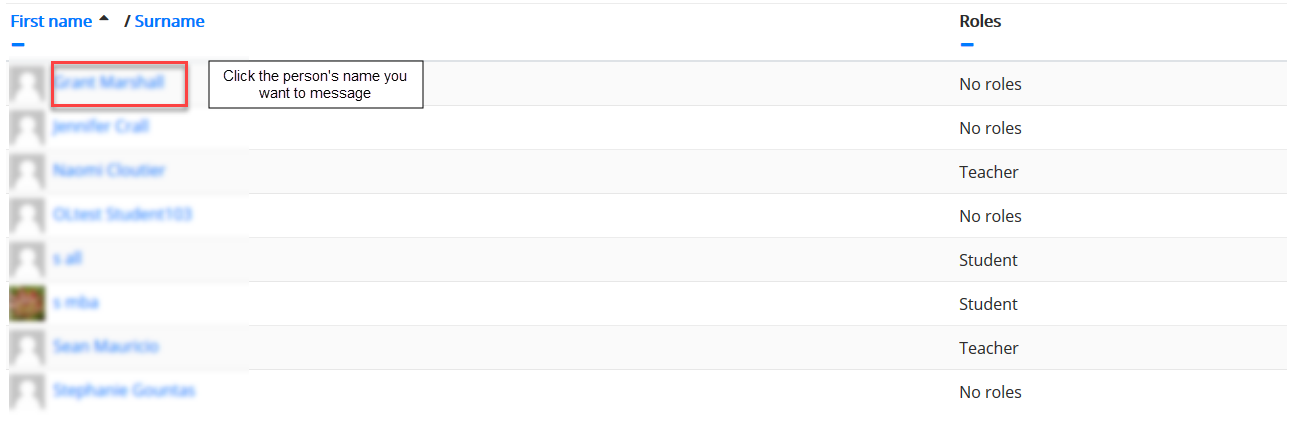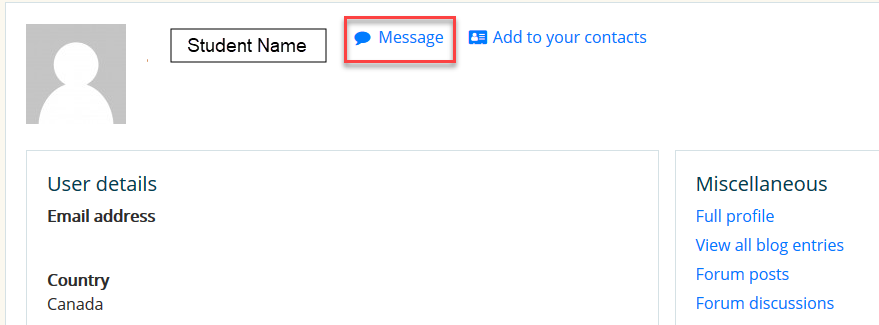Difference between revisions of "Documentation:Moodle Support Resources/Messages"
Jump to navigation
Jump to search
ColinMadland (talk | contribs) |
|||
| (2 intermediate revisions by 2 users not shown) | |||
| Line 14: | Line 14: | ||
'''Please note''': You may '''not''' attach files using Moodle's message center. | '''Please note''': You may '''not''' attach files using Moodle's message center. | ||
|- | |- | ||
| − | | | + | | expand the left sidebar by clicking the top left button (yellow) and select Participants |
|- | |- | ||
| − | | [[File: | + | | [[File:Messages1.png|left|frame]] |
|- | |- | ||
| − | | [[File: | + | | [[File:Messages2.png|left|frame]] |
|- | |- | ||
| After you select the user you want to message click '''Send a message''': | | After you select the user you want to message click '''Send a message''': | ||
|- | |- | ||
| − | | [[File: | + | | [[File:Messages3.png|left|frame]] |
|- | |- | ||
| − | |||
|} | |} | ||
===Message Settings=== | ===Message Settings=== | ||
| + | In your Preferences, under ‘User account’, click ‘Notification preferences’ to adjust notification settings. | ||
| − | |||
| + | =====Note about Replying to Messages===== | ||
| − | |||
| − | |||
| − | |||
| − | |||
| − | |||
| − | |||
| − | |||
* If you reply to a message from your email client (Outlook), the reply will go to the sender's email client (Outlook). | * If you reply to a message from your email client (Outlook), the reply will go to the sender's email client (Outlook). | ||
Latest revision as of 14:15, 10 January 2023
|
Learning Environment Support Page
Dedicated to enhancing TRU's online learning and teaching environment.
|
Messages
| You can send Moodle messages to all people enrolled in the same course as you, including your Open Learning Faculty Member. All messages will be sent via email if the recipient is offline and/or the message will stored within Moodle's message center.
Please note: You may not attach files using Moodle's message center. |
| expand the left sidebar by clicking the top left button (yellow) and select Participants |
| After you select the user you want to message click Send a message: |
Message Settings
In your Preferences, under ‘User account’, click ‘Notification preferences’ to adjust notification settings.
Note about Replying to Messages
- If you reply to a message from your email client (Outlook), the reply will go to the sender's email client (Outlook).
- If you reply to a message from Moodle, the reply will be seen in Moodle and notifications will be sent according to the sender's Message Settings as shown above.