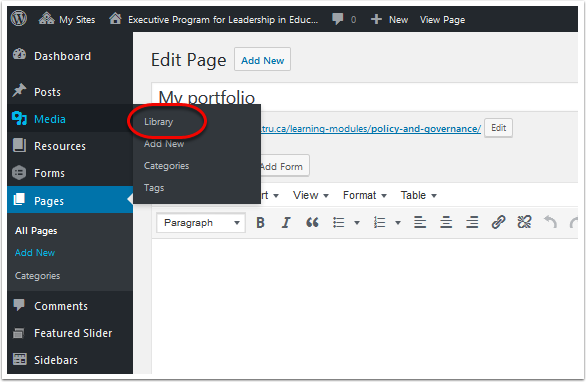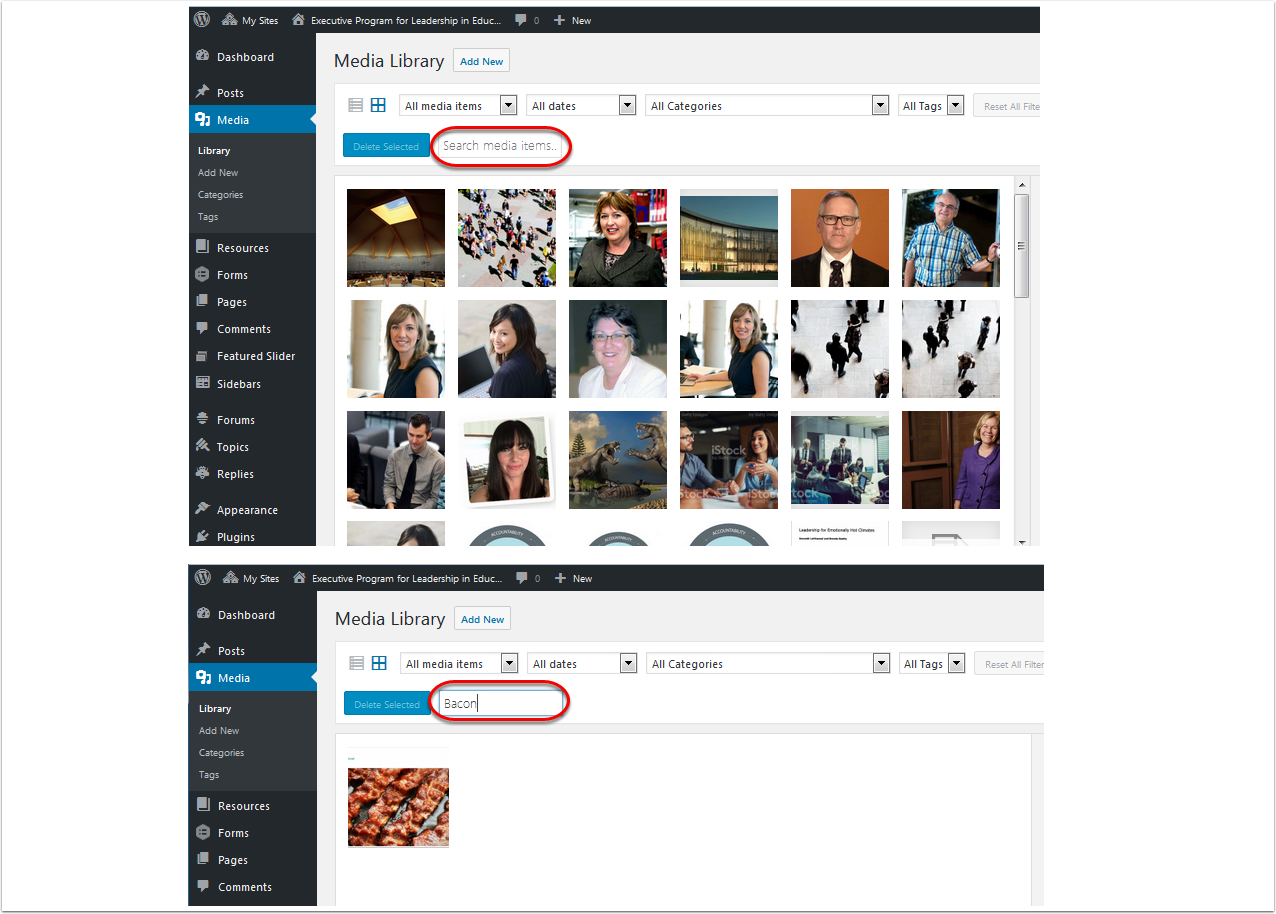Difference between revisions of "Documentation:Test Area/How to use the media library"
(Created page with "= How to Use the Media Library = <div class="clarticle-description"> The Media Library is where you can find all the files that all sites users have uploaded to the site. Ev...") |
m (Telias moved page Documentation:How to use the media library to Documentation:Test Area/How to use the media library without leaving a redirect) |
||
| (One intermediate revision by the same user not shown) | |||
Latest revision as of 12:34, 15 May 2017
How to Use the Media Library
The Media Library is where you can find all the files that all sites users have uploaded to the site. Every time you upload a file or image to include in your portfoloio or a post, it is stored in the library. The library may contain images,
Accessing the Media Library
You can access the Media Library from the dashboard on the lefthand side of the screen by selecting Media and then clicking on Library.
Searching for images
You can use the search box to look for documents matching keywords. As you type into the search box, the assets in the library will be filtered to match the search criteria.
Searching for images using list view
There are two views within the Media Library that offer different filter options. The grid view (1) is the default view, but for filtering it is suggested that you switch to the List view by clicking the icon in the upper lefthand corner of the screen (2).
Switching to the list view (3), an additional Author filter becomes available (4). This filter will become important for locating your own files as the media library grows.
Searching for images using filters
Another way to search for files in the Media Library is using the filters. There are five filters listed. four of the most important are decribed below.
- The first filter allows you to select the media type.
- You can also filter by date.
- The category filter works well if you are looking for images that you have uploaded before to a specific category.
- The Authors filter can be used to locate any files uploaded by a particular user. This filter is particularly helpful as it can be used to locate all files that you have uploaded to the site.
Once you have set your filters, click Filter to search.
Uploading files to the Media Library
You can upload files to the Media using by clicking the Add New button which will open a space that gives you the choice to either Drag and Drop a file or select a file from your local computer. Files in the Media Library are displayed with the most recent uploads at the top. Your newly uploaded file should be in the upper lefthand corner (1). Additional details about your file will be displayed in the sidebar on the righthand side of the screen (2).
More information
For more information about the Media Library features, please visit: http://easywpguide.com/wordpress-manual/media-library/