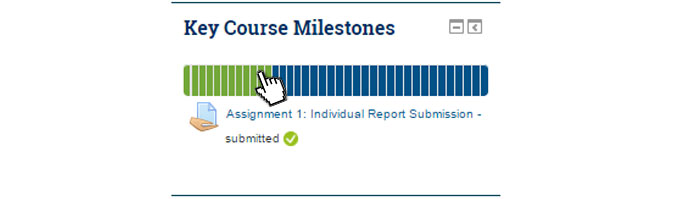Difference between revisions of "OL Standard Text:Moodle Key CourseFeatures 1"
(Starting of page build) |
(added content) |
||
| Line 10: | Line 10: | ||
You will find "This Course" in the main menu bar near the top of your screen. | You will find "This Course" in the main menu bar near the top of your screen. | ||
| − | + | [[File:Moodle ThisCourse Menu.jpg|Screen shot of Moodle pull down menu]] | |
| − | |||
| − | Moodle | ||
| − | |||
This menu will give you quick access to: | This menu will give you quick access to: | ||
| Line 24: | Line 21: | ||
You will also find other Moodle activities that have been setup, and it's a quick way to access your course resources. | You will also find other Moodle activities that have been setup, and it's a quick way to access your course resources. | ||
| − | |||
| − | |||
| − | |||
| − | |||
| − | |||
| − | |||
| − | |||
| − | |||
| − | |||
| − | + | == Moodle Course Icons== | |
| − | + | Moodle uses Icons to help you identify different activities and content. Three icons you will commonly see: | |
| − | + | [[File:Moodle Course Icons.jpg|Screen shot of Moodle Icons]] | |
| − | |||
| − | |||
| − | |||
| − | Icons | ||
| − | |||
| − | Moodle Course Icons | ||
Other icons are used in Moodle to highlight items such as web links, Word documents and other file types. | Other icons are used in Moodle to highlight items such as web links, Word documents and other file types. | ||
| − | Key Course Milestones | + | ==Key Course Milestones== |
| − | |||
The Key Course Milestones Bar tracks what course components you have completed AND provides direct access to each item when you click on the highlighted item or the item title below the tracking bar. | The Key Course Milestones Bar tracks what course components you have completed AND provides direct access to each item when you click on the highlighted item or the item title below the tracking bar. | ||
| − | Moodle Progress Bar | + | [[File:Moodle Progress Bar.jpg|Screen shot of Moodle Progress Bar Plugin]] |
Revision as of 12:11, 26 October 2016
Welcome,
Your course has been setup to provide you with easy access to key components in the following ways:
This Course Menu Module Page Setup Key Course Milestones
"This Course" Menu
You will find "This Course" in the main menu bar near the top of your screen.
 This menu will give you quick access to:
This menu will give you quick access to:
- People: Listing of Classmates
- Grades: Your course grades
- Assignments: Assignment Submission points
- Forums: Discussion Forums within course
- Quizzes: Online tests within course
- Resources: Any provided files
You will also find other Moodle activities that have been setup, and it's a quick way to access your course resources.
Moodle Course Icons
Moodle uses Icons to help you identify different activities and content. Three icons you will commonly see:
![]()
Other icons are used in Moodle to highlight items such as web links, Word documents and other file types.
Key Course Milestones
The Key Course Milestones Bar tracks what course components you have completed AND provides direct access to each item when you click on the highlighted item or the item title below the tracking bar.