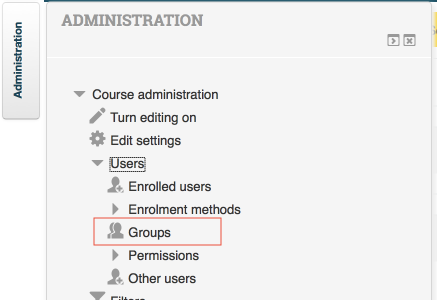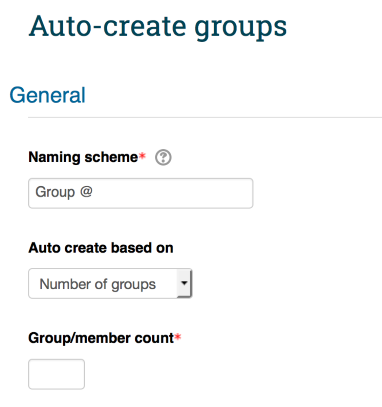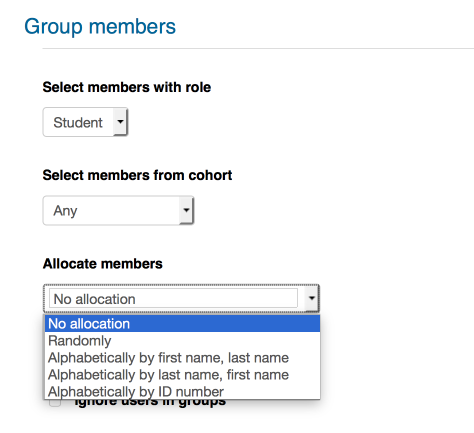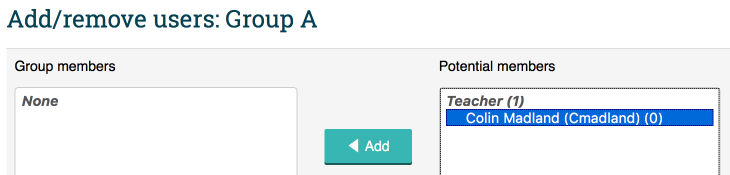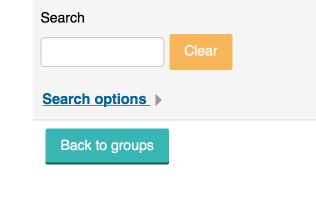Documentation:Moodle Support Resources/Creating Groups
< Documentation:Moodle Support Resources(Redirected from Documentation:Moodle Support Resources:Creating Groups)
Jump to navigation
Jump to search
The printable version is no longer supported and may have rendering errors. Please update your browser bookmarks and please use the default browser print function instead.
Creating Groups
In the 'Administration' block, click 'Users', then 'Groups'.
Click 'Create Group' to create a single group, or 'Auto-create groups' to create multiple groups.
Provide a name for the groups.
Indicate how you want students allocated to the groups. Choose 'No allocation' to manually allocate students.
Click 'Submit' to save your settings.
Allocating Students
From the list of groups, click on the first group, then click 'Add/remove users'.
Select the student(s) from the list on the right, and click 'Add'.