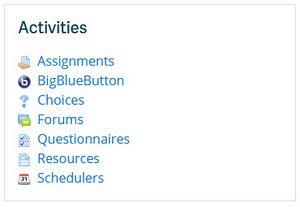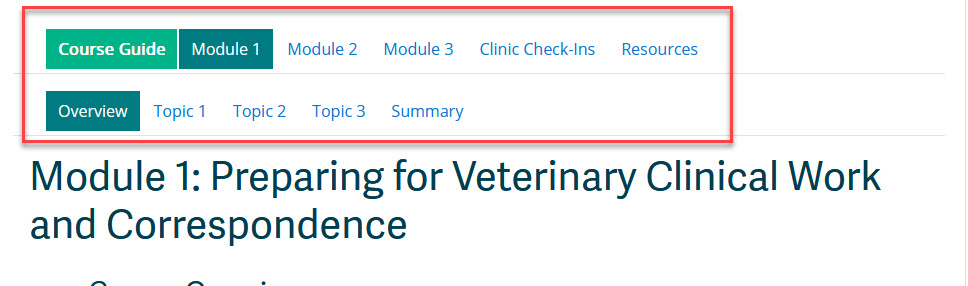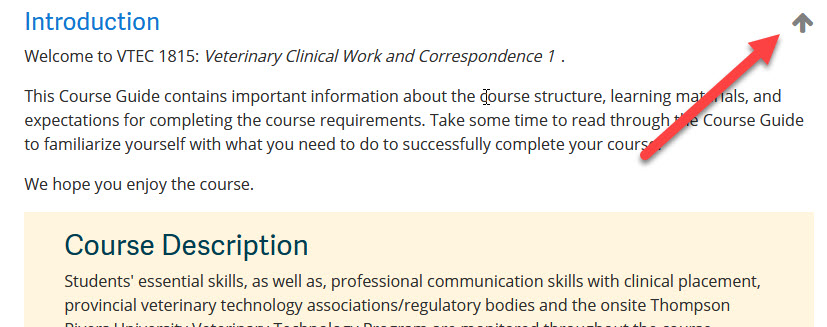Difference between revisions of "Documentation:Moodle Support Resources/Navigation"
ColinMadland (talk | contribs) m |
ColinMadland (talk | contribs) m (ColinMadland moved page Documentation:Moodle Support Resources:Navigation to Documentation:Moodle Support Resources/Navigation: gardening) |
||
| (11 intermediate revisions by 2 users not shown) | |||
| Line 7: | Line 7: | ||
<br> | <br> | ||
| − | + | {{Documentation:Moodle_Support_Resources:Navigation/Menu_Bar}} | |
| − | |||
| − | |||
| − | |||
| − | |||
| − | |||
| − | |||
| − | |||
| − | |||
| − | |||
| − | |||
| − | |||
| − | |||
| − | |||
| − | |||
| − | |||
| − | |||
| − | |||
| − | |||
| − | |||
| − | |||
| − | |||
| − | |||
| − | + | {{Documentation:Moodle_Support_Resources:Navigation/Breadcrumbs}} | |
| − | |||
| − | |||
| − | |||
| − | |||
| − | |||
| − | |||
| − | |||
| − | |||
| − | |||
| − | |||
| − | |||
| − | |||
| − | |||
| − | |||
| − | |||
| − | |||
| − | |||
| − | |||
| − | + | {{Documentation:Moodle_Support_Resources:Navigation/Tabbed_Content}} | |
| − | + | ||
| − | + | {{Documentation:Moodle_Support_Resources:Navigation/Toggles}} | |
| − | |||
| − | |||
| − | |||
| − | |||
| − | |||
Latest revision as of 16:13, 5 January 2016
|
Learning Environment Support Page
Dedicated to enhancing TRU's online learning and teaching environment.
|
At the top left hand side of each page in your course is a helpful menu bar that provides quick and easy access to relevant areas of your course and common tasks.
Dashboard
Links to your homepage and includes links to of all of your courses.
Calendar
Links to your calendar in Moodle.
Activities Block
Block of links to various components of your course. This block is only available when you are viewing a course page. This link provides quick access to many areas of course content.
- Assignments – list of all assignment submission tools for the course
- Forums – access to forums for the course
- Resources - one-stop repository of downloadable course content and where it is located in the course
- Quizzes - access to tests/quizzes throughout the course
Please note: The Activities link is dynamic and can change depending on what components are included in the course.
Breadcrumbs
You can use the breadcrumb trail to skip back to places in your course that you have recently visited.
Tabbed Content
You can access each section of your course in the convenient tabs at the top of each page in your course.
Example
Toggles