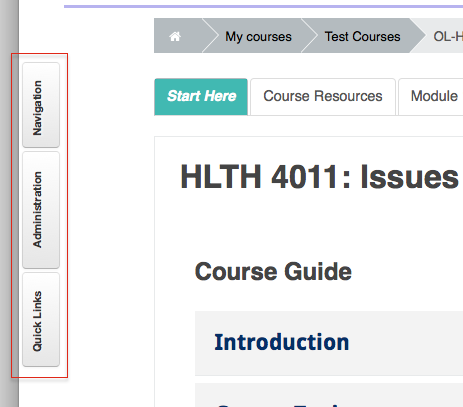Documentation:Moodle Support Resources/Blocks
Jump to navigation
Jump to search
|
Learning Environment Support Page
Dedicated to enhancing TRU's online learning and teaching environment.
|
Blocks
On the right side of your page in Moodle are a series of what Moodle calls 'Blocks'.
In the top right corner of each block are tools you can use to either minimize, or dock the block. Docking the block will move it to a tab arranged vertically on the left side of your page.
Hover your cursor over a docked block to open it.
Editing
Click 'Turn editing on' to enable editing.
Click a gear icon to edit the settings of a block or other item in your courseClick and drag an item with a 4-way arrow.Click an eye icon to change the visibility of an item.
|