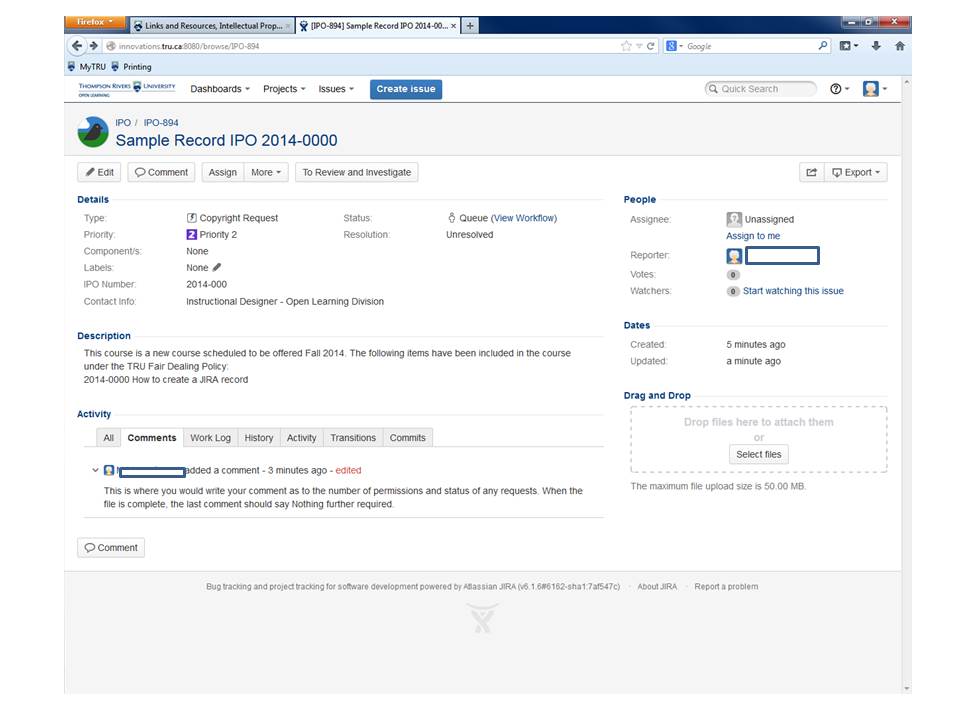Difference between revisions of "Documentation:Intellectual Property Office/JIRA Basics"
Sblackford (talk | contribs) |
|||
| (4 intermediate revisions by 2 users not shown) | |||
| Line 10: | Line 10: | ||
=== Create a new issue === | === Create a new issue === | ||
| − | A new issue is created by selecting Create Issue and in the dialogue box | + | A new issue is created by selecting Create Issue and in the dialogue box. Select IPO to assign the file to our department. |
| − | + | 1. In the '''Summary field''' enter the course Acronym. Later in the permissions process this box will be updated with: 1)the type of record. ie: permission, fair dealing, access copyright, and 2) the IPO number assigned to the third party materials. | |
| − | :: | + | ::Egs: PSYC 3611 Permissions IPO 07-0052 or F2F MATH 1750 ( for campus based courses) |
| − | + | 2. '''Description''' – This box is designed to create a snapshot of the JIRA record as well as how the request came to be reviewed for copyright. For example , you might want to say the course has gone through a revision or that it is a new course. You also want to refer to any other JIRA records which might relate to the same course. | |
:Entries in this box are to be kept to a bare minimum. It should identify the use which the record covers along with the IPO number and title of the resources used in the course. | :Entries in this box are to be kept to a bare minimum. It should identify the use which the record covers along with the IPO number and title of the resources used in the course. | ||
| − | + | 3. '''Attachments''' – attachments can be added at any time (ie when received) by selecting the edit issue button and attaching them to the JIRA record. You can also drag and drop a file from windows explorer. Types of material that should be attached to a record are: | |
| − | ::i. | + | ::i. licenses, |
::ii. permission letters or | ::ii. permission letters or | ||
| − | ::iii. | + | ::iii. PDF’s of emails when permission is received. |
| − | ::iv. Spreadsheets detailing course resources such as deep links or a list of | + | ::iv. Spreadsheets detailing course resources such as deep links or a list of materials. |
::v. For Face to Face courses – | ::v. For Face to Face courses – | ||
:::1. Bibliography which is sent to the Printshop, | :::1. Bibliography which is sent to the Printshop, | ||
:::2. email that is sent to the Bookstore, | :::2. email that is sent to the Bookstore, | ||
| − | :::3. copies of | + | :::3. copies of requests submitted by the course professor. |
| − | + | 4. '''Assign''' the file to yourself as copyright officer. | |
| − | + | 5. '''Contact info''' Include useful contact information, for example it would be useful to have the faculty information on face to face course or the instructional designer’s information such as phone number and email address if you need to get in touch with him or her. | |
| − | + | 6. '''Comments Box''' –This field is used to track the current status of the material, any information that may be pertinent to the permissions obtained or sought, discussions with ID’s, Instructors or others. The first line of any comment added should provide a snapshot of the subject being discussed. As the comment records get longer you want to be able to skim through these records quickly to get the gist of what is happening on the file. | |
| − | ::Comments which should be recorded are | + | ::Comments which should be recorded are: |
| − | :::i. | + | :::i. the status of a permission request including the date permission is received |
:::ii. work remaining on the file | :::ii. work remaining on the file | ||
| − | :::iii. | + | :::iii. a copyright report has been sent out to production and curriculum services |
| − | :::iv. | + | :::iv. efforts made to track down copyright holders for permissions |
| − | :::v. | + | :::v. decisions by the copyright supervisor for future reference |
| − | :::vi. | + | :::vi. no further work is required or file is complete. |
| − | JIRA records can be edited at any time | + | JIRA records can be edited at any time. For example, add IPO numbers once assigned or add additional IPO numbers into the description box. |
| − | Tracking of a | + | Tracking of a record's progress is done through the call to action buttons immediately below the Summary box when an issue is displayed. The record should be moved in workflow by clicking the appropriate action button once the current stage is completed. Click "View Workflow" to see which stage the record is at as well as the various stages in the clearing process. |
| − | + | ||
| − | + | [[File:JIRA 1.jpg|1600px|frameless|center|Sample JIRA Record]] | |
| − | : | ||
Latest revision as of 09:02, 24 June 2014
JIRA Basics
Server location: http://innovations.tru.ca:8080/secure/Dashboard.jspa
At the logon screen enter your user name and password.
Search for Issues
Search under the Issues tab in the top bar by Course Acronym ie HLTH 1234, by IPO Number ie 2014-0000, instructor name or other key feature.
Create a new issue
A new issue is created by selecting Create Issue and in the dialogue box. Select IPO to assign the file to our department.
1. In the Summary field enter the course Acronym. Later in the permissions process this box will be updated with: 1)the type of record. ie: permission, fair dealing, access copyright, and 2) the IPO number assigned to the third party materials.
- Egs: PSYC 3611 Permissions IPO 07-0052 or F2F MATH 1750 ( for campus based courses)
2. Description – This box is designed to create a snapshot of the JIRA record as well as how the request came to be reviewed for copyright. For example , you might want to say the course has gone through a revision or that it is a new course. You also want to refer to any other JIRA records which might relate to the same course.
- Entries in this box are to be kept to a bare minimum. It should identify the use which the record covers along with the IPO number and title of the resources used in the course.
3. Attachments – attachments can be added at any time (ie when received) by selecting the edit issue button and attaching them to the JIRA record. You can also drag and drop a file from windows explorer. Types of material that should be attached to a record are:
- i. licenses,
- ii. permission letters or
- iii. PDF’s of emails when permission is received.
- iv. Spreadsheets detailing course resources such as deep links or a list of materials.
- v. For Face to Face courses –
- 1. Bibliography which is sent to the Printshop,
- 2. email that is sent to the Bookstore,
- 3. copies of requests submitted by the course professor.
4. Assign the file to yourself as copyright officer.
5. Contact info Include useful contact information, for example it would be useful to have the faculty information on face to face course or the instructional designer’s information such as phone number and email address if you need to get in touch with him or her.
6. Comments Box –This field is used to track the current status of the material, any information that may be pertinent to the permissions obtained or sought, discussions with ID’s, Instructors or others. The first line of any comment added should provide a snapshot of the subject being discussed. As the comment records get longer you want to be able to skim through these records quickly to get the gist of what is happening on the file.
- Comments which should be recorded are:
- i. the status of a permission request including the date permission is received
- ii. work remaining on the file
- iii. a copyright report has been sent out to production and curriculum services
- iv. efforts made to track down copyright holders for permissions
- v. decisions by the copyright supervisor for future reference
- vi. no further work is required or file is complete.
- Comments which should be recorded are:
JIRA records can be edited at any time. For example, add IPO numbers once assigned or add additional IPO numbers into the description box.
Tracking of a record's progress is done through the call to action buttons immediately below the Summary box when an issue is displayed. The record should be moved in workflow by clicking the appropriate action button once the current stage is completed. Click "View Workflow" to see which stage the record is at as well as the various stages in the clearing process.