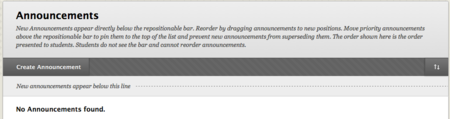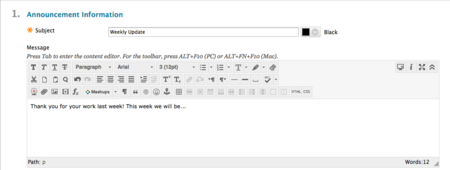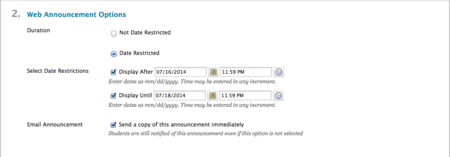Documentation:Blackboard Learn Support Resources/creating announcements
Jump to navigation
Jump to search
Creating announcements
Follow these instructions to post an announcement in your Blackboard Learn course.
Click ‘Create Announcement.’
Enter a Subject and Message.
Set Date Restrictions if desired. Check ‘Email Announcement’ to send a copy of the announcement immediately.
Click ‘Browse’ to add a link to an item in your course (quiz, assignment, module...).
Click ‘Submit’ to save and send the announcement.
Sample Vacation Message
I will be away from my office between [DATE] and [DATE]. During that time, please continue to submit your assignments using the assignment submission links provided in Blackboard Learn, and my colleague [NAME] will mark your work and return it to you. If you have questions about the course, you may contact [NAME] at [EMAIL]. If you have questions or concerns about this message, please contact deliverysupport@tru.ca.