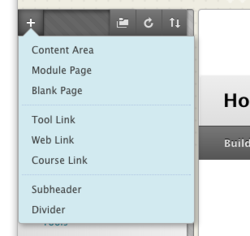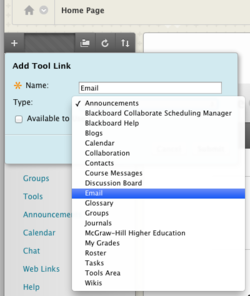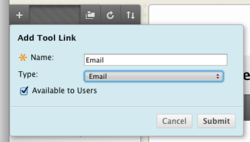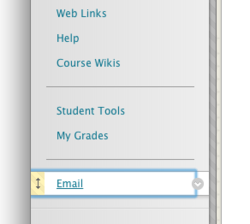Documentation:Blackboard Learn Support Resources/add or delete tools
< Documentation:Blackboard Learn Support Resources
Jump to navigation
Jump to search
Revision as of 16:17, 28 January 2015 by Tagarwal (talk | contribs) (→Add a Tool to the Table of Contents)
Instructions for Blackboard Learn 9.1: Add or Delete Tools (Table of Contents)
Follow these instructions for adding tool links to or deleting tool links from the table of contents.
- 1.To add a tool to the table of contents in your course, hover your cursor over the ‘+’ sign above the table of contents. Choose ‘Tool Link’.
- 2. Give the tool a name. Choose the type of tool from the dropdown menu.
- 3. Make sure the tool is available to users.
Click ‘Submit’.
- 4. Use the yellow handle to drag the tool to the desired spot in the table of contents.
Delete a Tool from the Table of Contents
- Hover your cursor over the link to the tool you would like to delete.
- Click the dropdown arrow.
- Choose ‘Delete’.
Caution:
Be careful what you delete from the table of contents. If you delete a content area like a Learning Module or Content Folder, you may delete any content within it.
If you have questions, please contact elearningfacilitator@tru.ca.